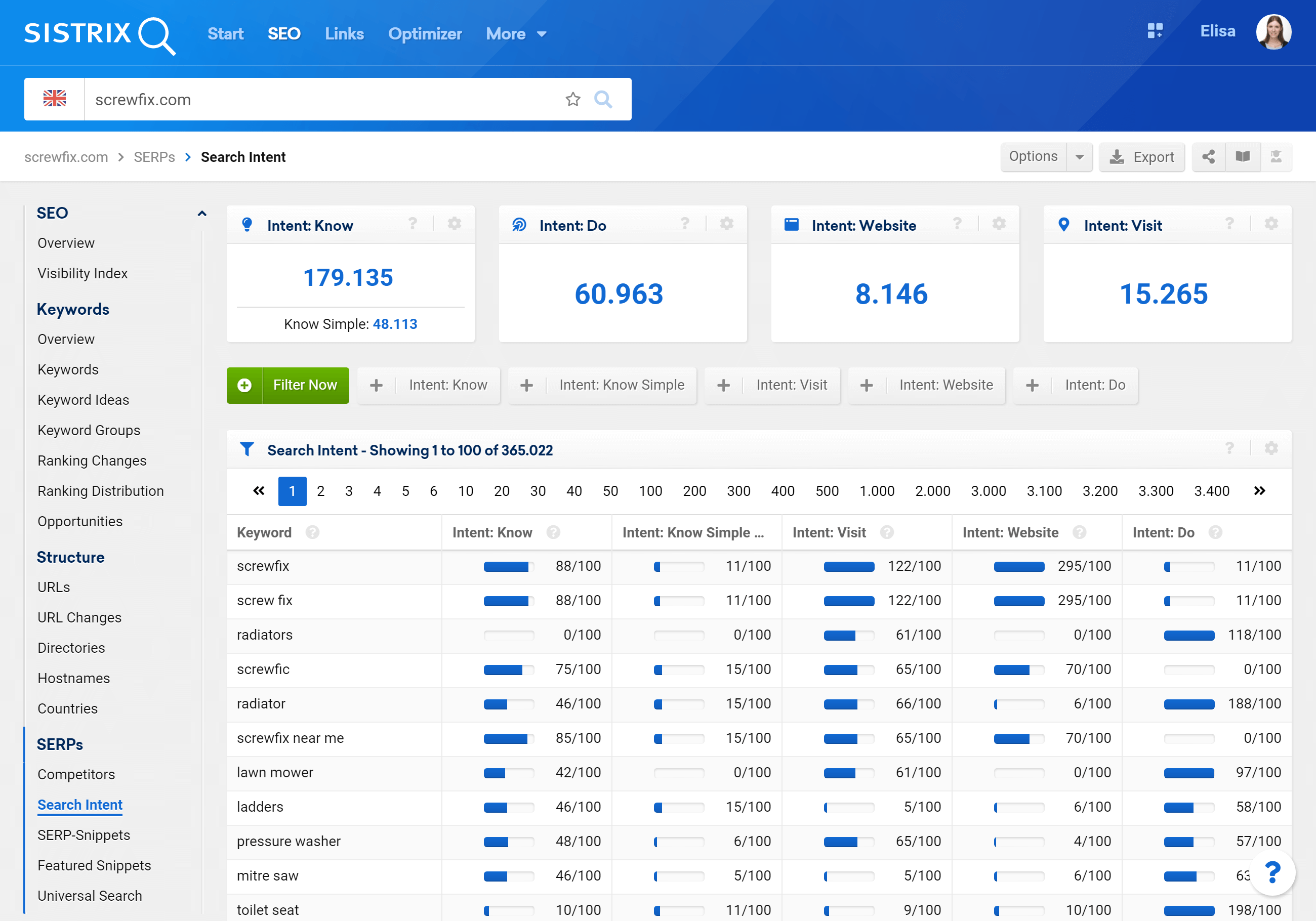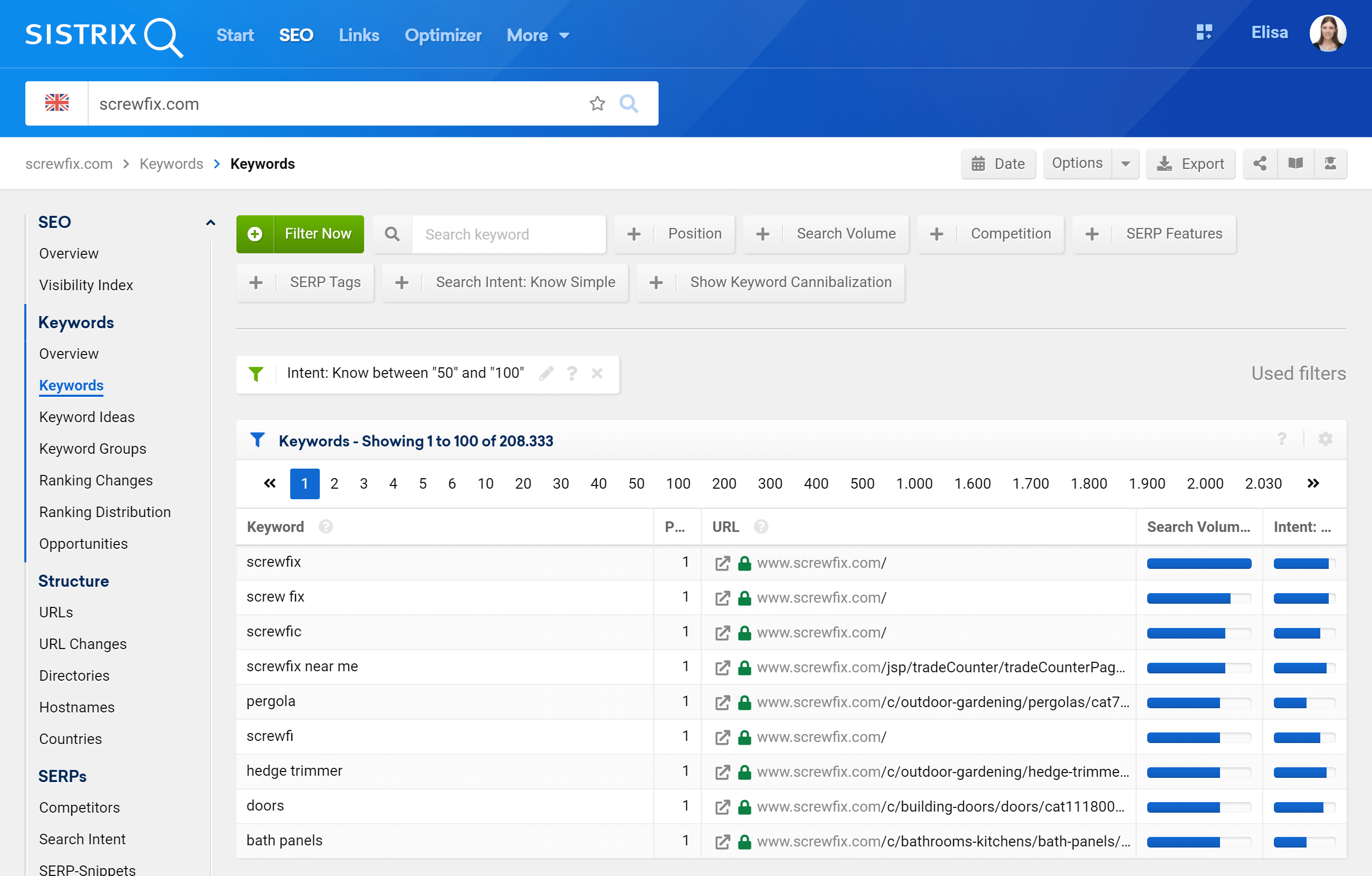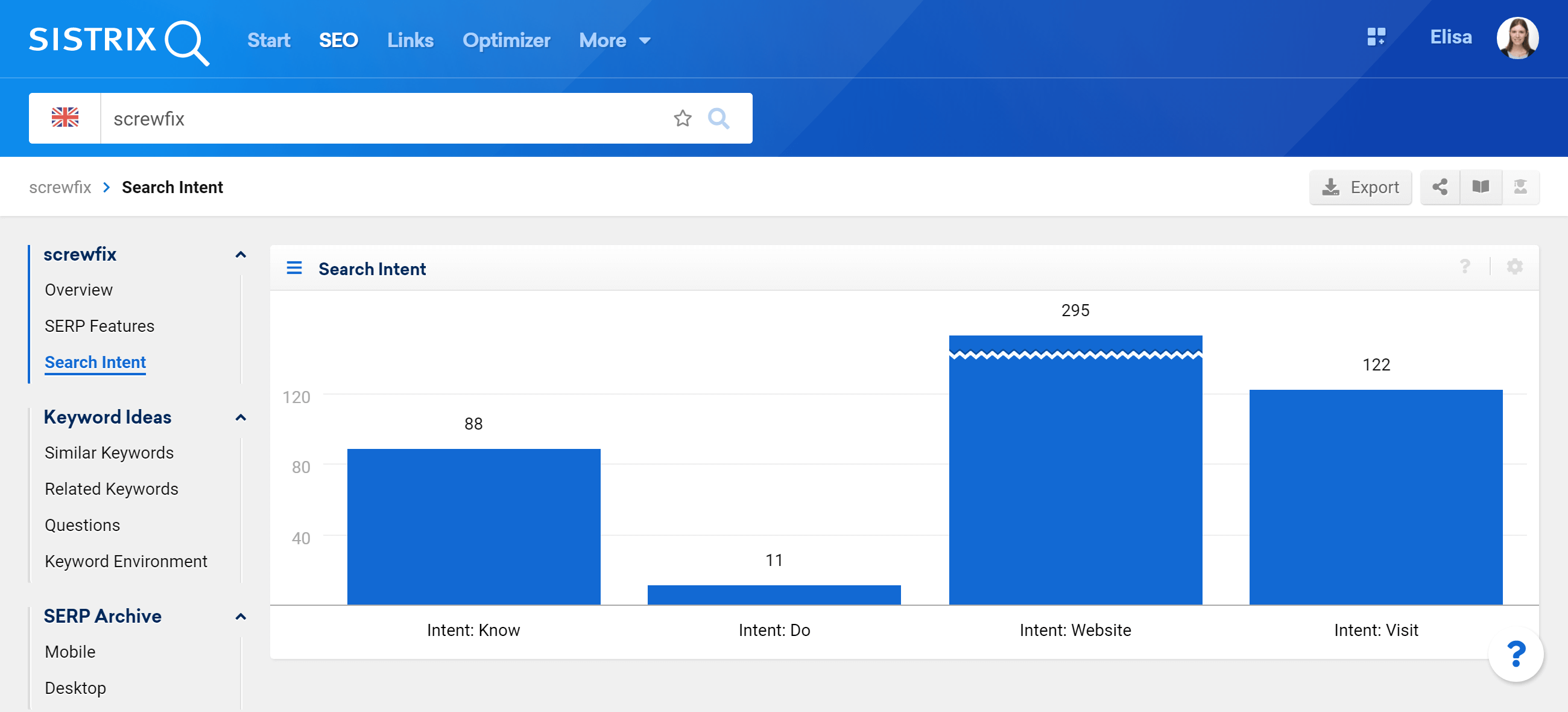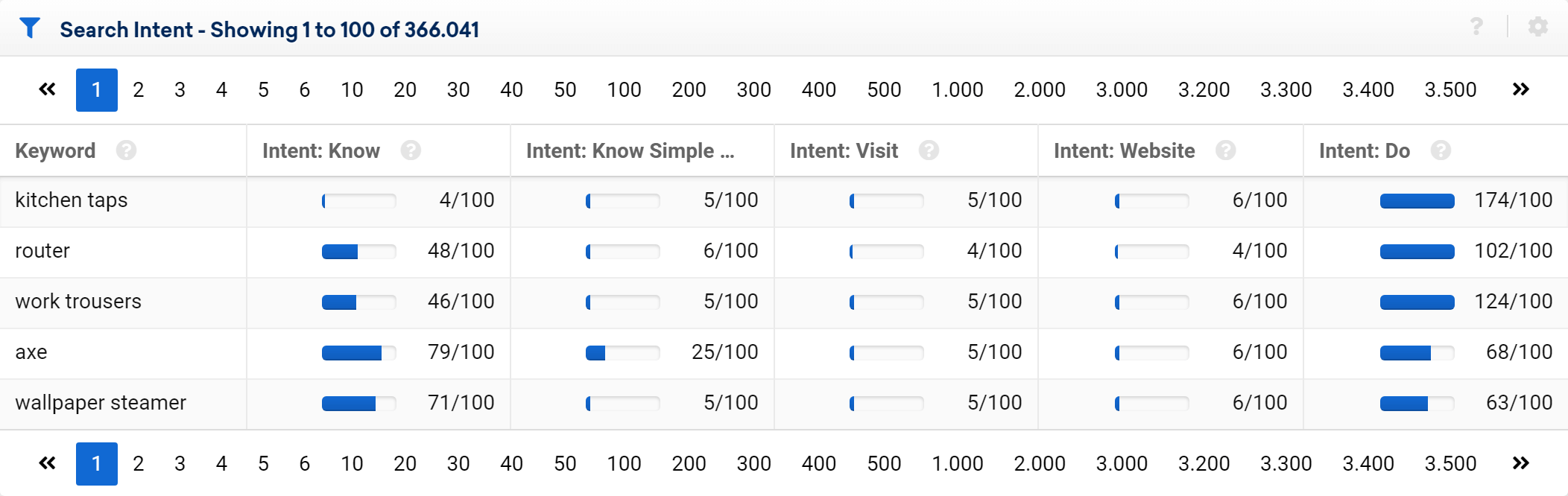Search intent helps you understand what users really want when they are searching in Google. With this knowledge you can improve your keyword research, create better content suitable for your target audience and improve your search result rankings.
How do I find the search intent of keywords?
The SISTRIX Toolbox contains a section which is entirely focused on the search intent of the keywords of a domain (or hostname, directory, URL). You’ll find it in the SEO Module.
First of all, type the domain, host, directory or URL you want to analyse in the search bar 1 , and then click on the entry “Search Intent” in the menu on the left of the screen 2 . If you want to analyse a directory or a URL, remember to write the entire protocol (e.g. https://).
The search intent can also be found in other sections of the Toolbox.
Columns and filters in the keyword table
For example, in the keyword table 1 , you can add the columns “Intent: [type of intent]” by clicking on “Select Column”. You’ll find it in the Option button at the top-right corner of the screen 2 .
You can also use filters to see only the results with a specific search intent. To do so, click on the green button “Filter now” and specify how high the value should be 3 .
In our case we selected “Intent Know: between 50 and 100”, so the Toolbox shows us keywords which are mainly informative 4 .
Search Intent in the keyword overview
The search intent is also part of another feature in the Toolbox. If you write a keyword inside the search bar 1 you’ll reach its overview page. Use the menu on the left 2 to see the search intent of that specific keyword, which is shown with a bar diagram.
How to use search intent
For this tutorial we’ll concentrate on the first featured described in the previous paragraph.
General options
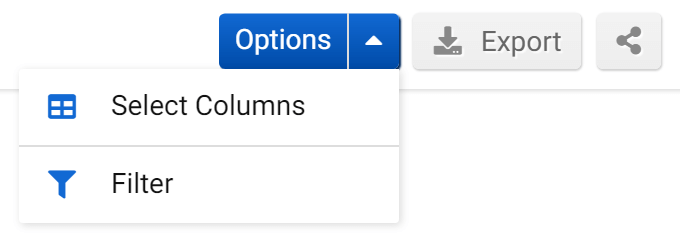
Beginning from the top, you’ll first find some useful general options.
- Select Columns: Tailor the table according to your personal needs and requirements. Thanks to the function “Select column” you’ll be able to add more interesting columns to the table.
- Filter: The “Expert filter” allows you to create complex filter combinations, which you can also save and load.
- Export: With this button you can export the displayed table, downloading (filtered) keywords and the data contained in every column. Read more about exports and credits here.
- Shortlink: Share the page with other Toolbox users. You’ll get a personalised shortlink, active for a few days, that you can share without any limitations.
Types of Search Intent

The four boxes show an overview of the evaluated search intentions of the keywords ranking for the chosen domain. This will help you understand which search intent is predominant for the keywords of a domain.
Google itself has subdivided the user’s intention into 4 major areas: Know, Do, Website and Visit. You can learn more about the background and why the search intention for long-term successful SEO is so important, from this article.
- Know: A user with a know query would like to know more about a specific topic.
- Know Simple: Queries which give a very specific answer, like a fact, diagram, etc. and can be displayed in a relatively small amount of space the size of a mobile phone screen.
- Visit: This is about searchers who are, mostly, looking for a local business on their smartphone.
- Website: The website queries are search requests in which the user would like to go to a specific website or page on that website.
- Do: The user intention “Do” is about the searcher wanting to do something. Frequently it’s to buy something but sometimes it’s a download, install or other active process.
Search intent table
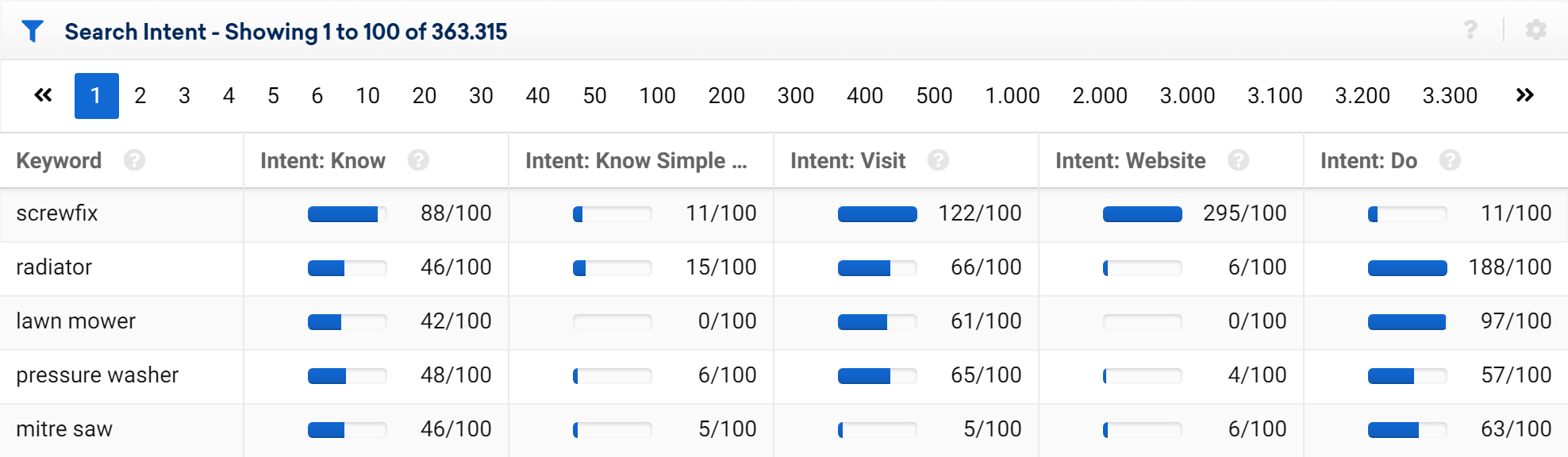
In the following table you’ll find all the ranking keywords found for the domain (or host, directory, URL) along with an estimation of their search intent.
The four main search intentions, Know, Visit, Website and Do, along with the SEO-relevant sub-search intention Know Simple, are rated for each keyword on a scale from 0 to 100. Since some keywords cover more than one search intent, there is no interdependence – so a keyword can receive high values for both Do and Know.

You can also use the Quick filters to find the keywords with a specific search intent, or click on the green button “Filter now” to refine the filter options available. You can also combine the filters to get more results.
All the elements in this section can be added to a dashboard or a report LINK using the ICONA icon at the top right corner of the box. This way you’ll easily find them in the future and send them to your coworkers or clients.
Usage examples
Content planning
Thanks to the feature Search Intent you’ll be able to quickly verify what users are actually looking for when they entry a query in Google and plan the content according to it.
For example, we see that the keyword “kitchen taps” 1 has a strong Do intent: this means that people search mainly to buy this product, instead of learning more about its usage.
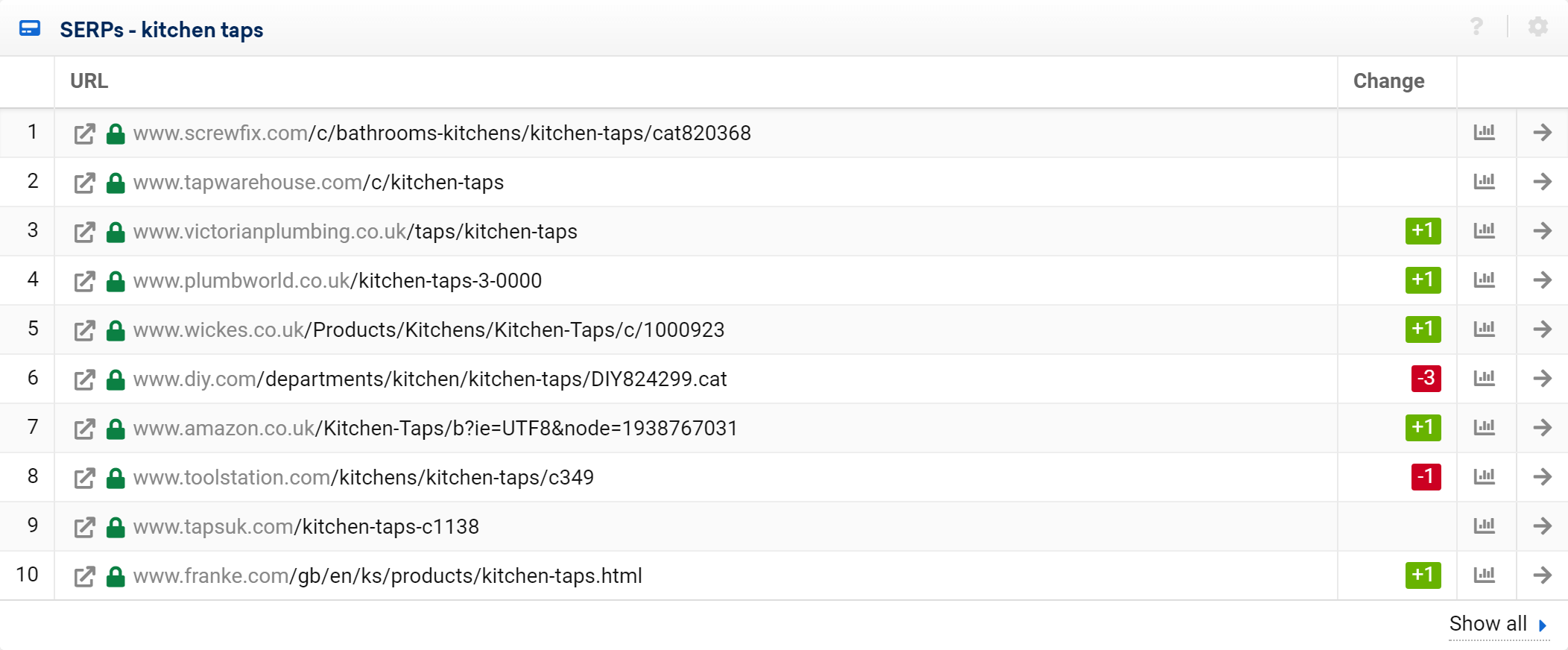
This is confirmed by the Top-10 results ranking in the SERPs, which are all e-commerce websites.
The situation is different for the keyword “Wallpaper steamer” 2 , which also has a strong Know intent, meaning that, perhaps before buying, users want to actually inform themselves on the topic.
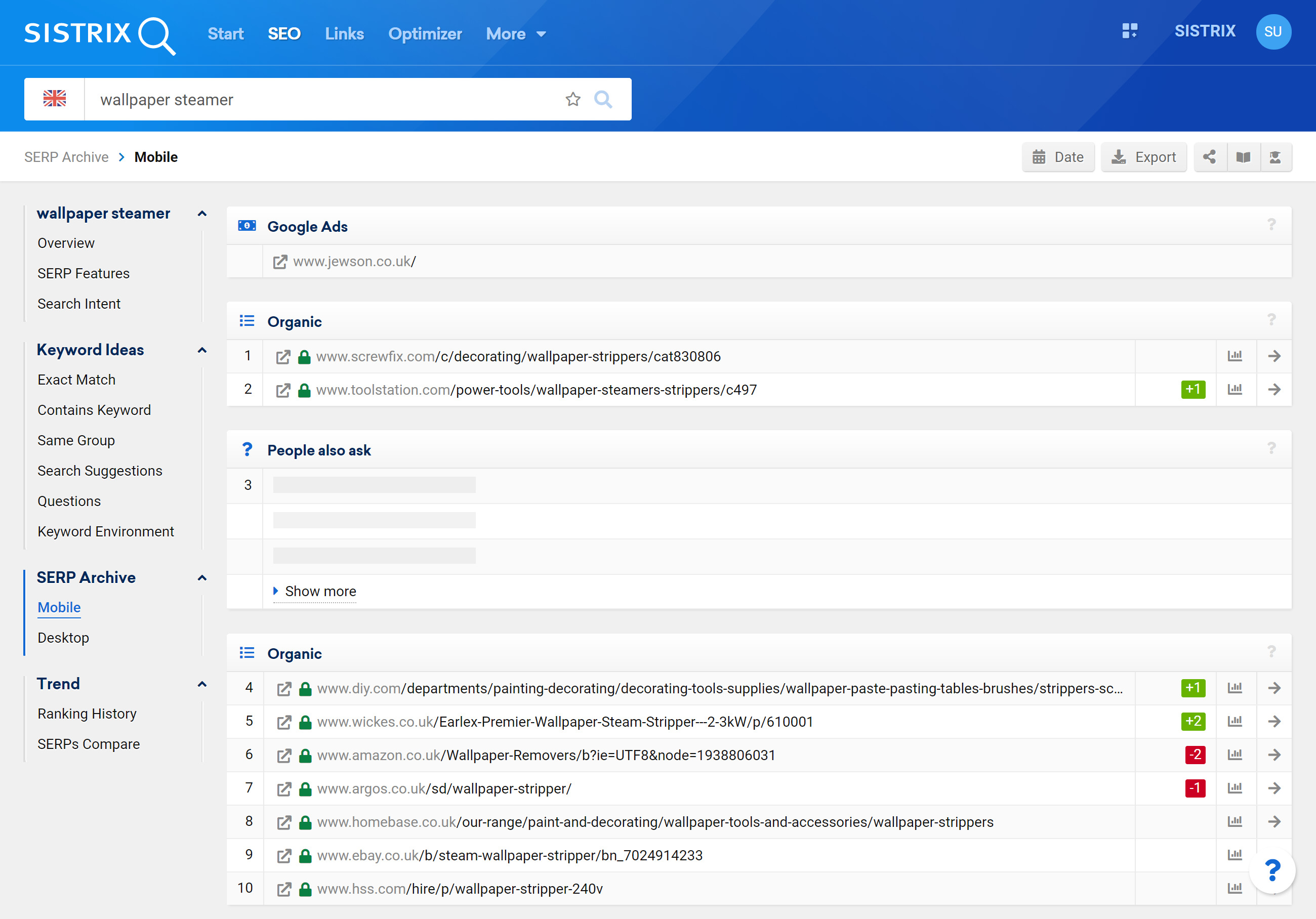
In the first page of the SERPs (show here in our mobile SERP breakdown) you can see that top top results are DO-focused but after the PAA box there are some informative pages, showing an opportunity to rank with a purely informative result.