If you notice changes in the visibility of your domain, you should take a look at the URL changes. In this tutorial, we will show you how to do this in SISTRIX and what conclusions you can draw from this.
In most cases, the core of your SEO work is optimising pages for keywords, so that a URL from your domain appears in the Google search results for certain keywords. In the best case scenario, this URL always remains the same, sometimes however, it does not.
If the ranking URLs change, this often indicates that Google is unsure which URL to display in the search results. This may lead to instability in the visibility, rankings and ultimately the traffic of a domain.
In SISTRIX, you will easily identify the affected URLs in the URL Changes and then evaluate them more precisely with the help of the detailed information.
Where Do I Find the URL Changes in SISTRIX?
First, enter the domain into the SISTRIX search field for which you want to view the URL changes.
In the navigation on the left-hand side you will find the feature “URL Changes” 1 under “Structure”.
Before we get to the actual evaluation, let us take a look at the various settings for the data and how they can be used for further analysis.
Table options
The table options are located at the top right above the table.
- Date: Set the time frame in which you want to compare the URLs. Here, you can also specify whether the daily or extended data should be used as the basis.
- Filter: Switch to the Expert Filter or load/save filters.
- Export: Export the table as a CSV file. Credits will be charged accordingly.
- Share: Create a shortlink for this page that you can also share with people who do not have their own SISTRIX access. This will also cost credits.
- Handbook: Open the handbook for this page, in which each feature is explained individually. You can find handbooks on almost every page in SISTRIX.
You can also change the time frame and data basis using the pencil above the table.
Table filters
Above the table, you will find various options for filtering the table. This way, you can selectively set which data will help you answer your question.
The green “Filter Now” button opens the list of all existing filter options for this table.
With the button “Quick Filter” you can look at completely new or lost URLs.
The “Search keyword” quick filter lets you see all results that contain a specific word. You can also edit this filter at any time to show only the results that do not contain the specified word.
The button “SERP Features” leads you to a list of available SERP features. Activate the relevant features, and you will only see the URLs for keywords for which Google displays these very features.
Which Domain URLs Are Alternating in the SERPs?
Let’s move on to the actual table. Here, you can quickly and easily see for which keywords the URLs have changed between two specific dates. Therefore, the most important column here is the one with the red and green URLs.
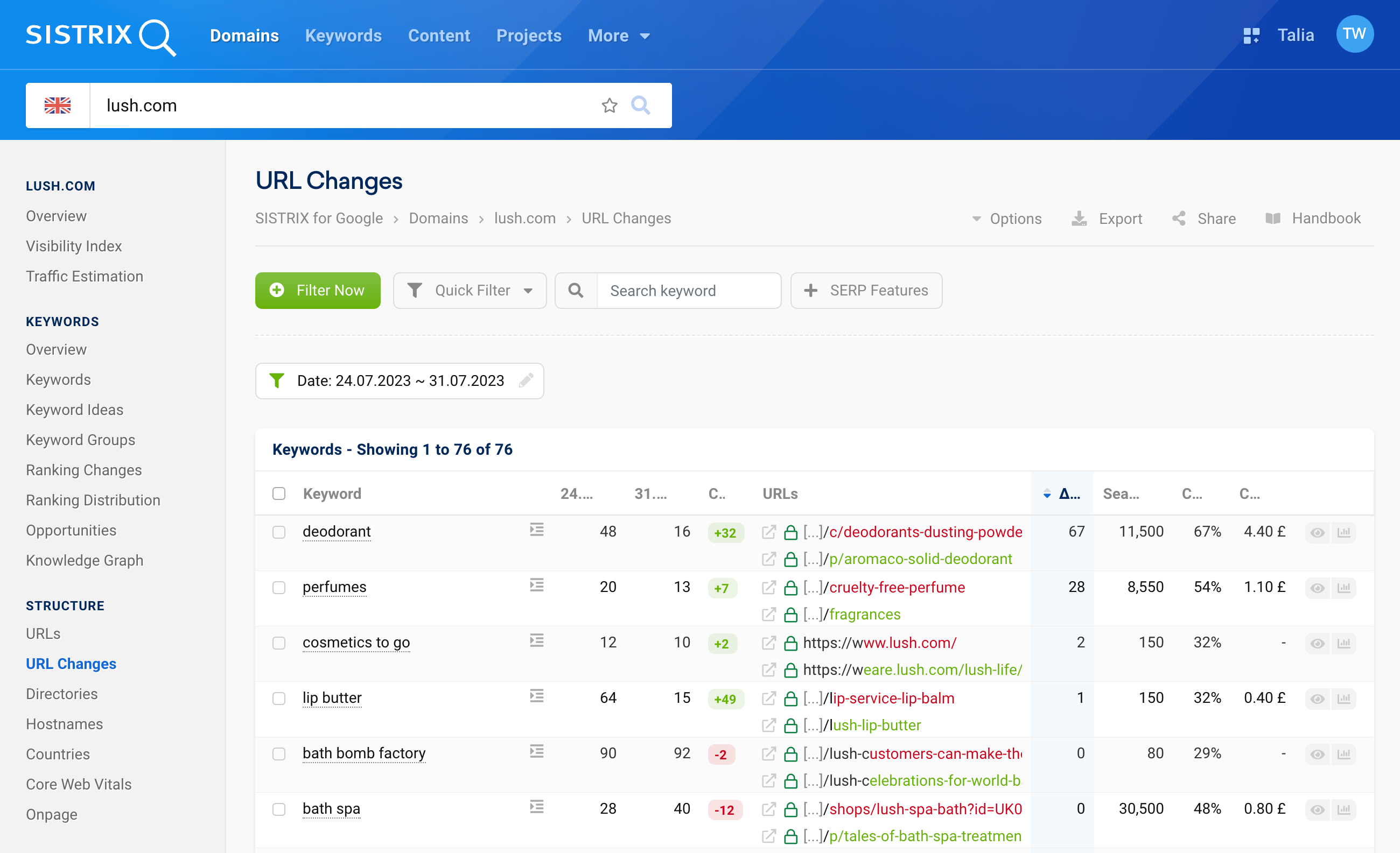
The URL that ranked on the first date is marked in red. Accordingly, the URL that ranked for the relevant keyword on the second, later date is marked in green.
You can see what the respective keyword was in the column on the far left.
An example:

In this row of the table, we first see that we are dealing with the ranking URLs for the keyword “deodorant“. Our domain lush.com ranked on position 48 for this keyword on the first date, 24.07., and on position 16 on 31.07., the second date. This means that our domain has improved by a total of 32 places.
However, there has also been a URL change during this period. While the URL https://www.lush.com/uk/en/c/deodorants-dusting-powders ranked for this keyword on the first date, the URL https://www.lush.com/uk/en/p/aromaco-solid-deodorant ranked for it on the second date.
The colourful highlights always mark the part of the URL that differs between the two. By clicking on the symbol with the arrow in the square in front of the URL, you can view the corresponding page directly from SISTRIX.
On the far right of the table, you will find information about the keyword: the predicted clicks for this position and the search volume of the keyword.
Using URL Changes in SEO Work
Keyword cannibalisation
The “URL Changes” feature can be used to spot so-called “keyword cannibalisation”. This refers to search queries for which more than one URL of the same domain is displayed by Google in the rankings at the same time.
You can find the various reasons why this can become a problem for your website in our tutorial on keyword cannibalisation.

Let’s take the deodorant as an example again: The button that looks like a diagram on the far right of the column takes us directly to the ranking history.
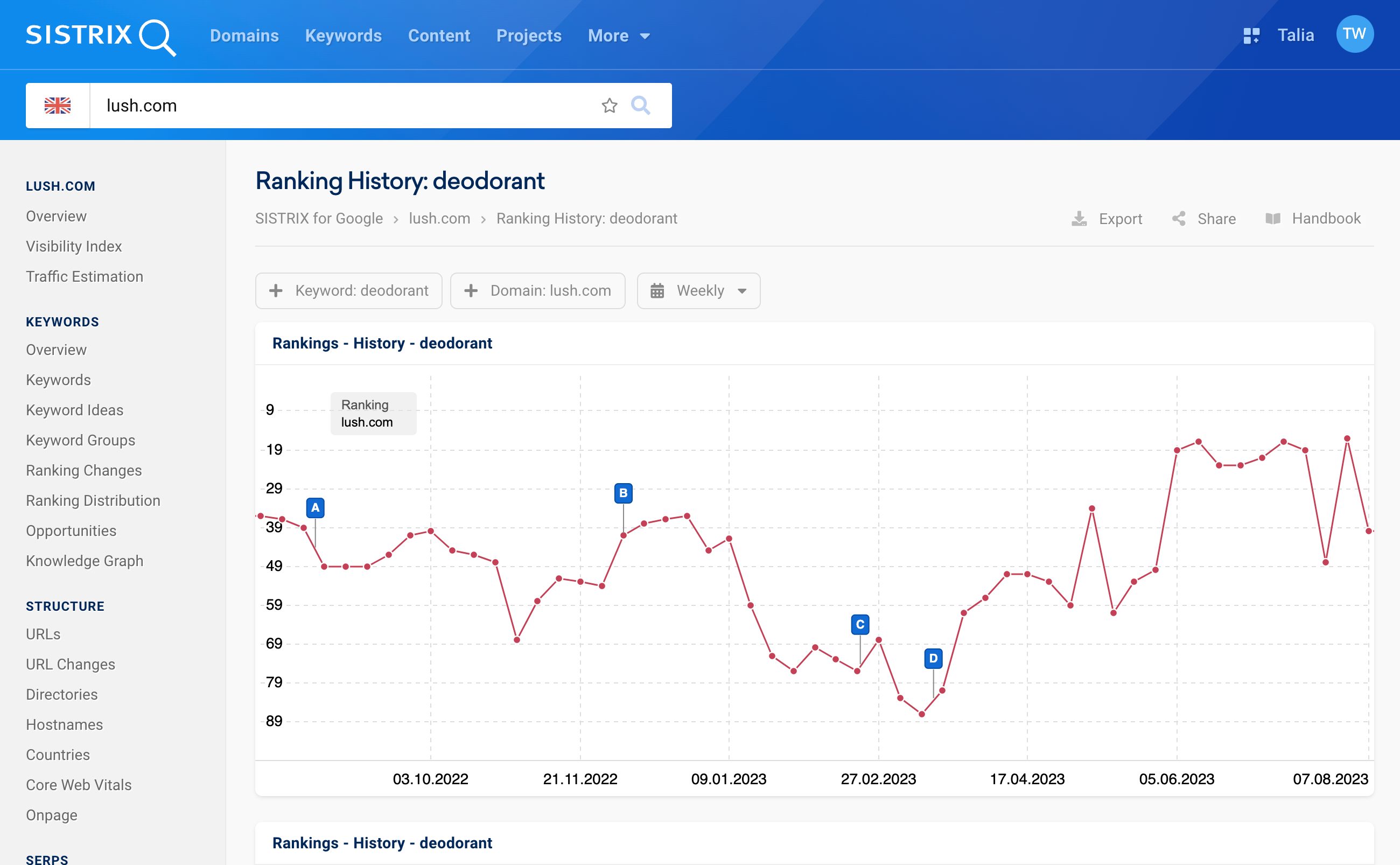
We see how the domain has ranked for this keyword over time – not particularly high and not very consistently. But we can see more in the table below the history:
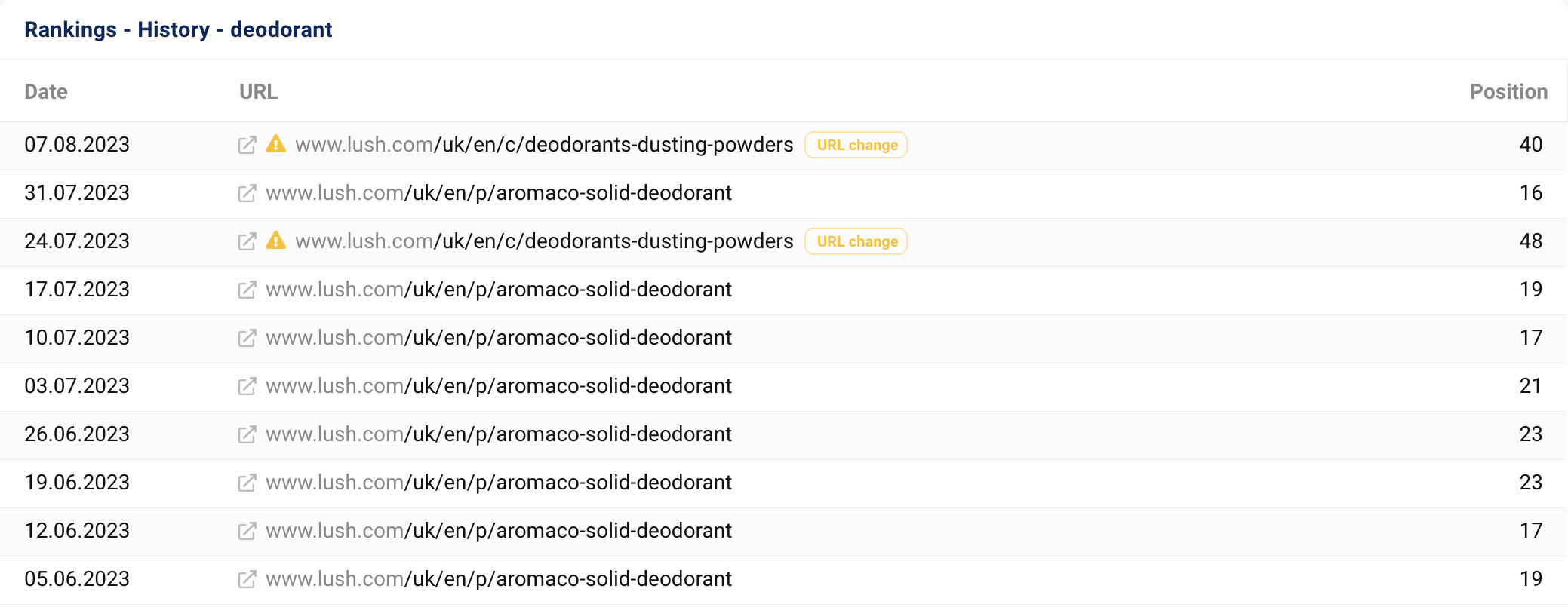
Since July, the URL with which the domain ranked for the keyword has changed a few times. A general change in the URL structure seems to have been made here, whereby the URLs seem to have repeatedly challenged each other’s positions.
This brings us directly to the next example of how the overview of URL changes can help with SEO work.
Changes in the URL structure
If changes to the URL structure of a page are planned, these can be monitored with the URL changes. For example, in the case of a relaunch, an adjustment of the information architecture or the move from HTTP to HTTPS.
Here you can see whether Google recognises the correct, new URLs of the domain for all old, known URLs. Provided, of course, that the redirects were set correctly.
Let’s jump in time for our example and track the move from HTTP to HTTPs for the online retailer, zappos.com.
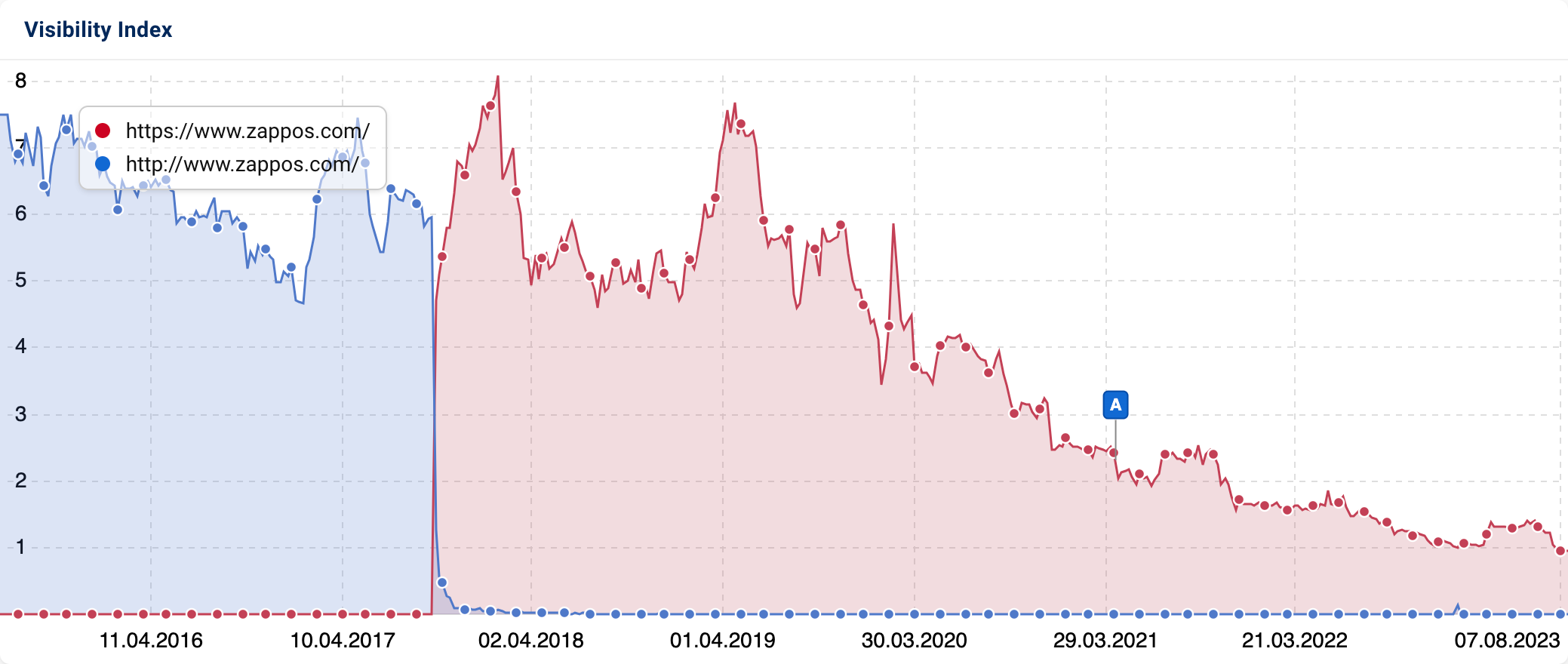
In the direct visibility comparison, we can already see that the visibility has transitioned from HTTP URLs to HTTPS URLs seamlessly and within a few weeks.
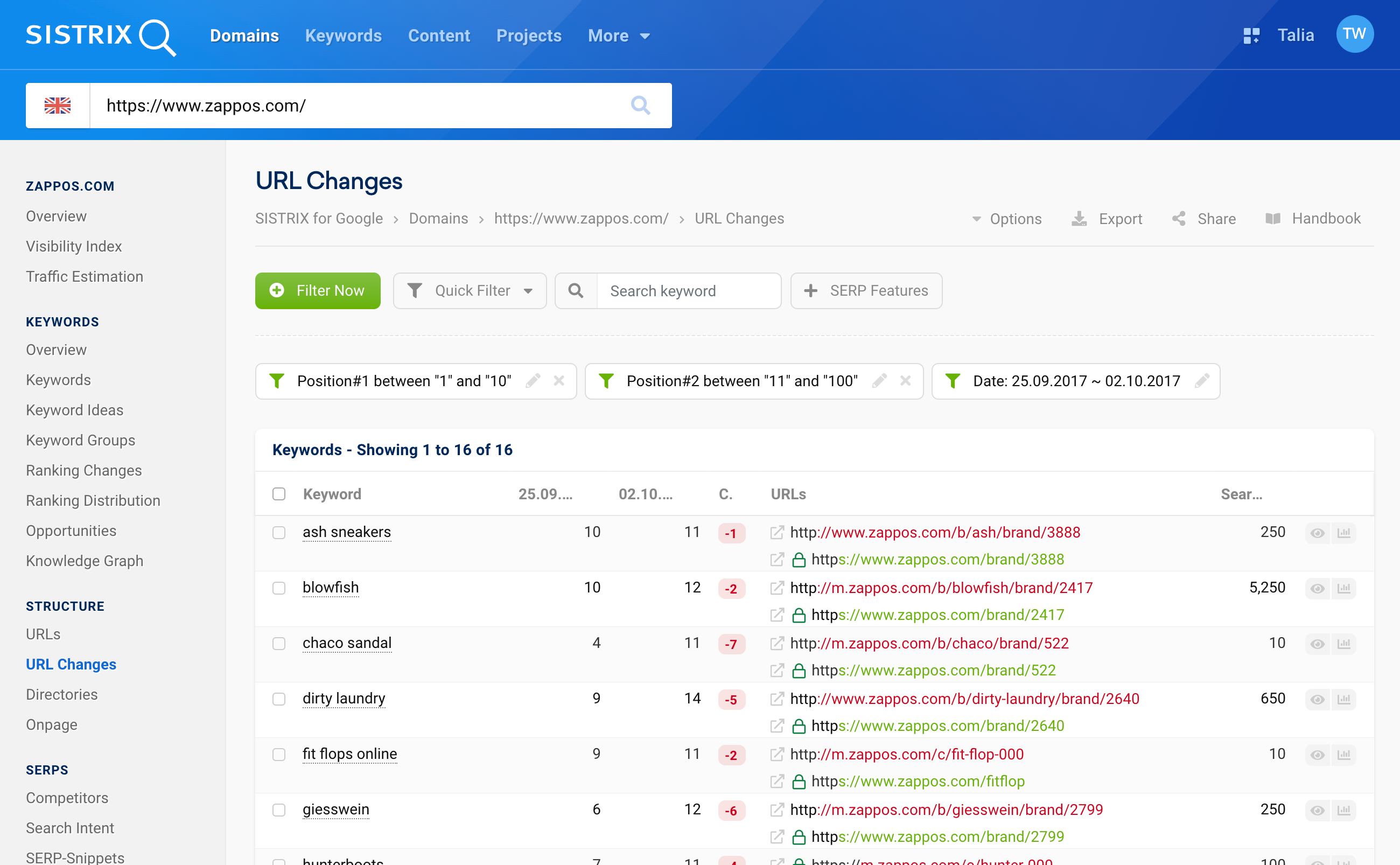
Looking at the URL changes, we can already check during the transition phase whether the move had a negative impact on the rankings.
With the help of the filters, we have specified that we want to see the week after the move and that we want to see the URL changes that caused the domain to move from the top 10 positions to positions 11–100 for keywords.
This way we see a comparison of the URLs that ranked before and after the relaunch. This is very practical as an ongoing measure to evaluate whether further SEO measures are necessary in this situation.
Conclusion
With the help of URL changes you can get to the bottom of visibility changes of a domain, directory or host. You can also identify keyword cannibalisation and use it to take corrective action. If you are planning changes to the URL structure of a domain, you can use the URL changes during the ongoing process to check whether everything is running as planned or otherwise take direct action.