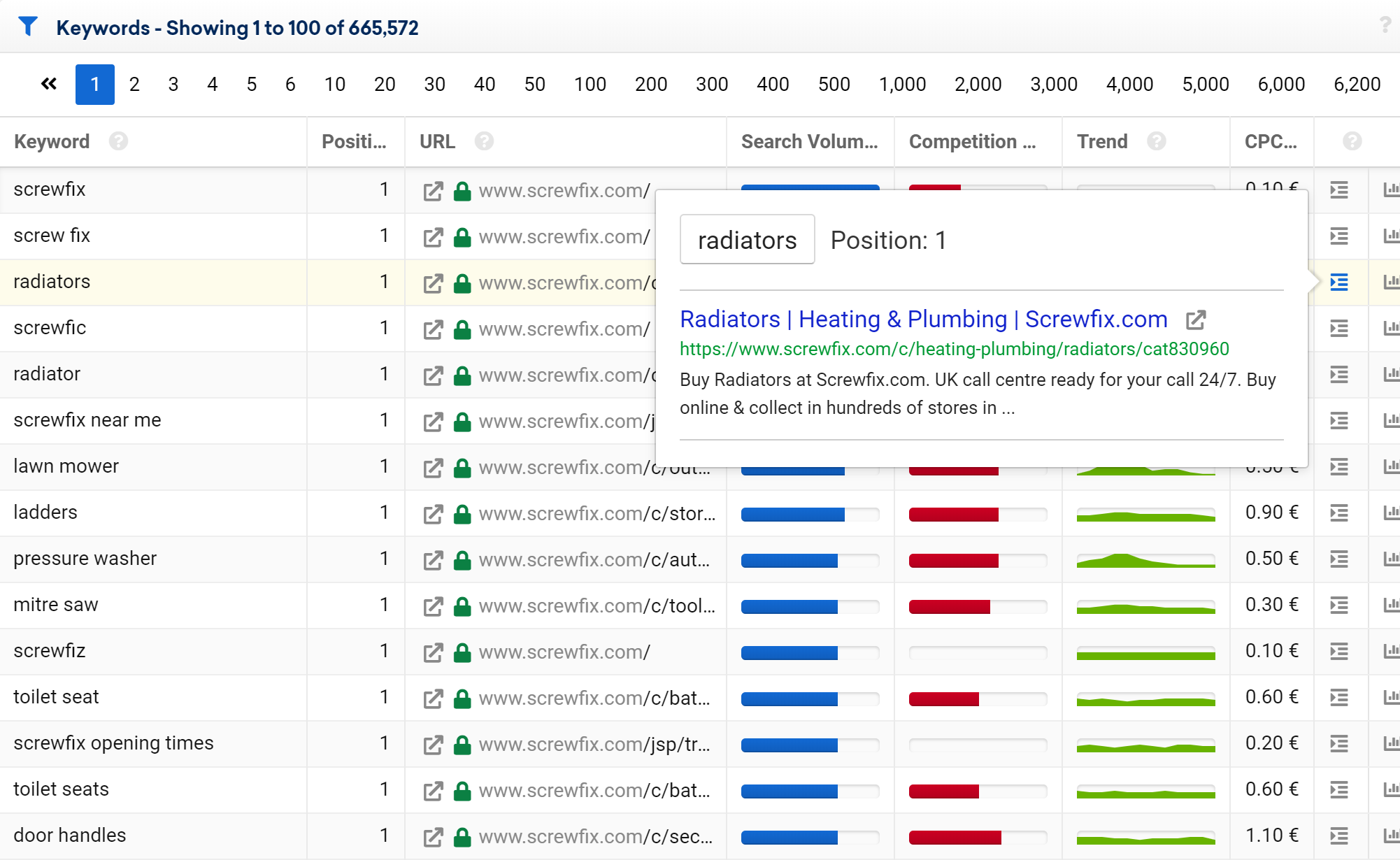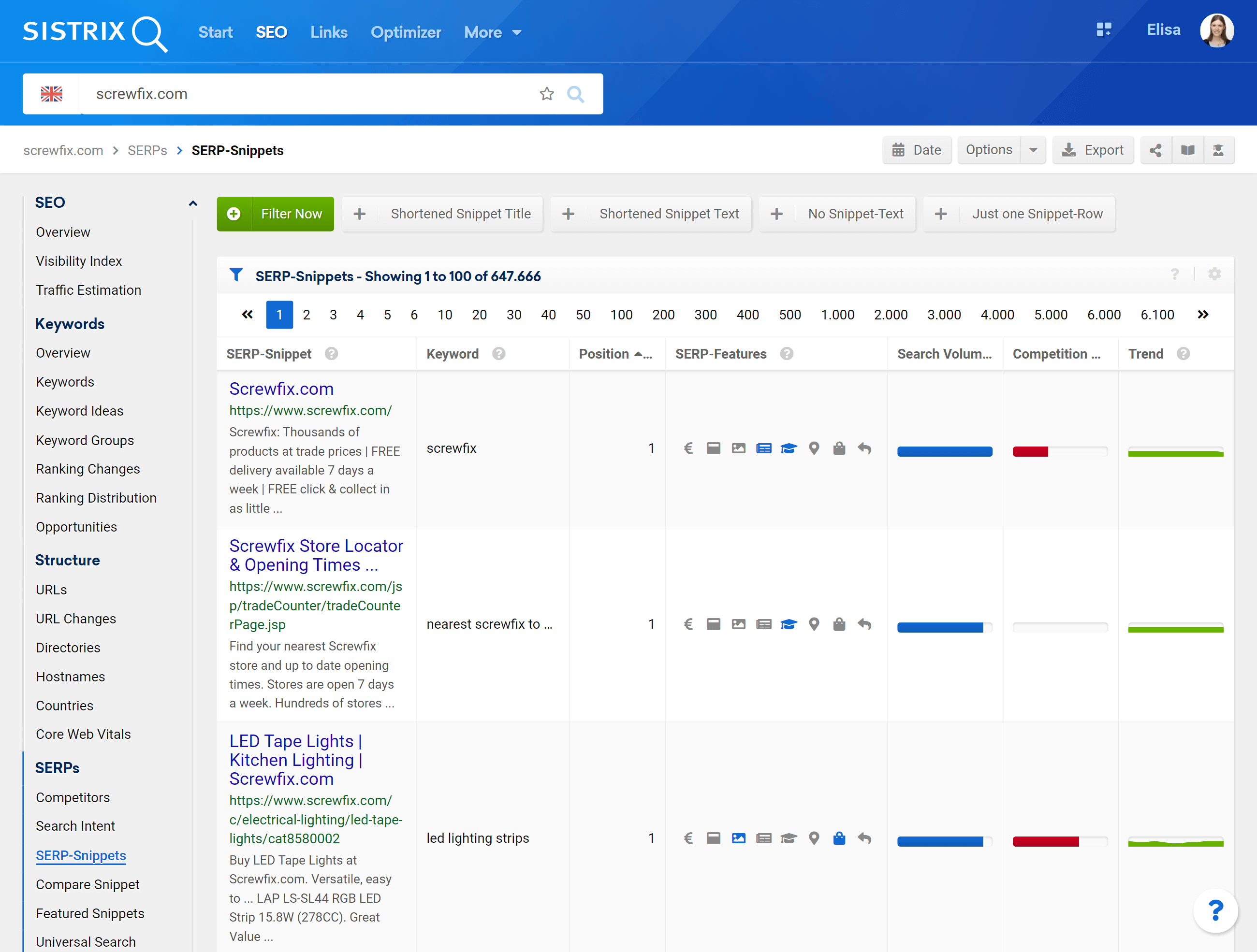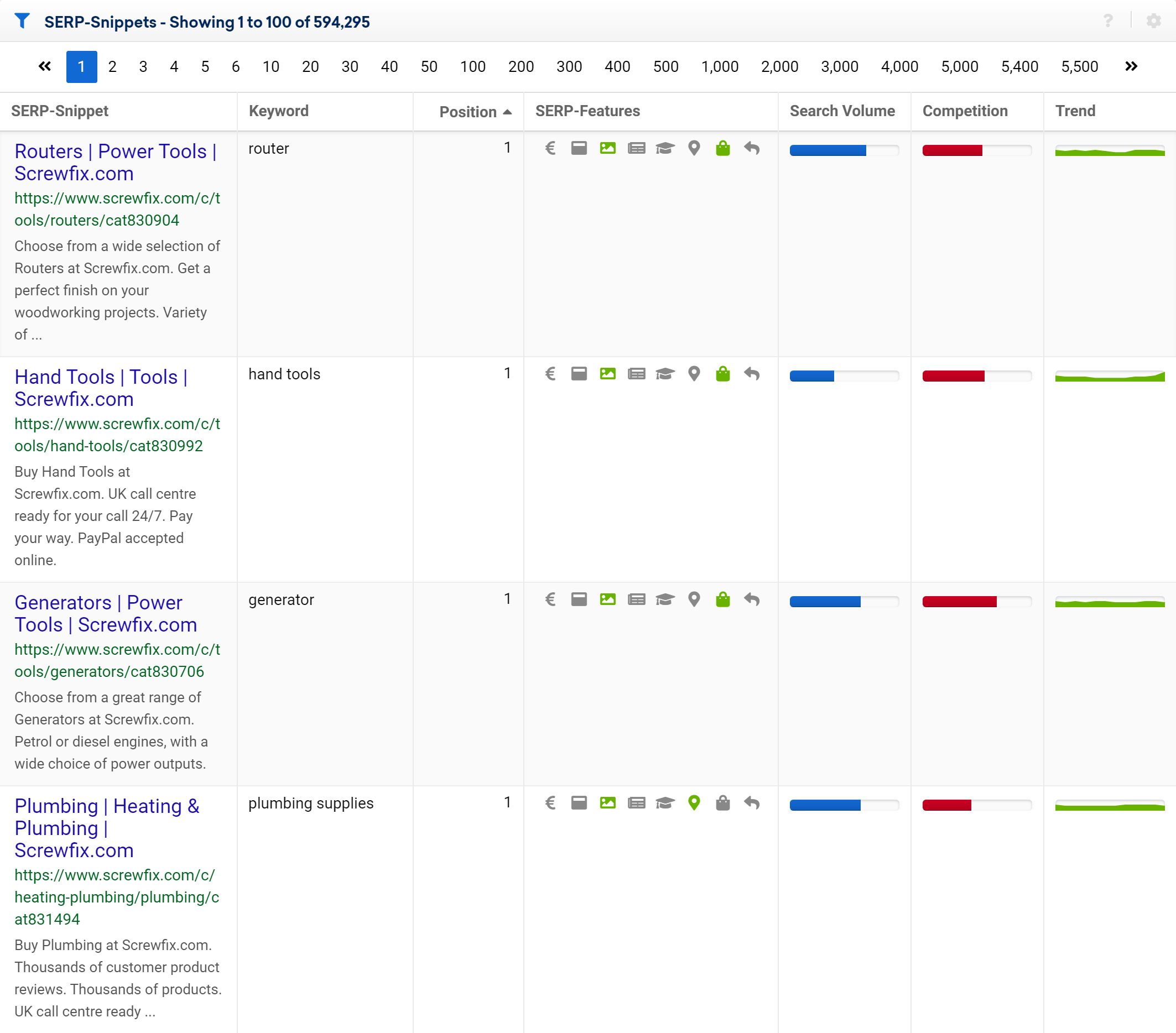SERP-Snippets are the first touch-point between your website and your potential customers. In order to attract a click, it’s important that they speak to the searcher and stand out from the competition. With the SISTRIX Toolbox you’ll be able to see all your SERP-Snippets, the keywords for which they rank and the intent of the SERP that hosts them.
Checking the SERP-Snippets of your website
In the SISTRIX Toolbox every table containing a keyword list gives you an overview of the Snippet of the website for that keyword.
To see it, you’ll just need to move the mouse over the marked icon.
In the SEO module of the SISTRIX Toolbox you’ll also be able to see the entire list of SERP-Snippets for every domain, subdomain, path or URL you want.
To view it, type the domain you want to analyse in the search bar 1 and then click on “SERP-Snippets” in the menu on the left of the screen 2 .
How to extract the data
Before diving into the SERP-Snippets table, we want to show you the different options available for refining and exporting the data, so that you can get exactly what you need.
The options are listed on the top right corner of the screen.

There you’ll be able to see desktop or mobile data, export the table as a CSV file (using some credits) or share an active page on Social Media. Links to relevant tutorials, such as this one, and the user handbook are also provided.
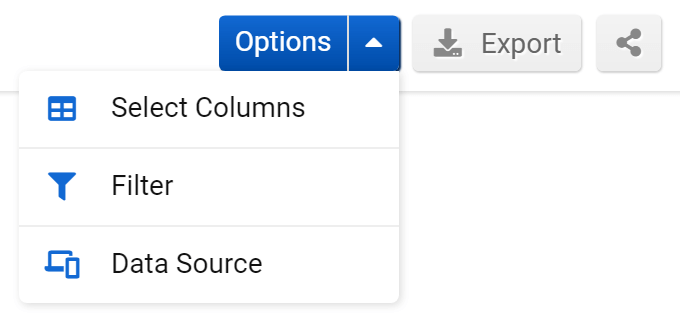
By clicking on the Options menu you can select the following features:
- Select Columns: lets you add or hide different table columns and then save your preferences as a separate entry.
- Filter: Save and access filters or use the advanced filter.
- Data Source: Mobile and Desktop data can be viewed.
The SERP-Snippets Table
The way your SERP-Snippets read and appear within Google’s search results have a direct influence on the traffic you get from Google. Perfectly optimised SERP-Snippets invite users to click, and they can set your result apart from the others. This is why it’s very important that your Snippets are fully shown by Google and have meaningful text.
The table shows all the SERP-Snippets for the domain (or path, subdomain or URL) and how Google displays them in the results’ pages.
The visible rows are:
1 SERP-Snippet: What the Google Snippet (made up of title, URL and meta-description) looks like in the search results
2 Keyword: For which keyword or search phrase was this result shown?
3 Position: The current ranking position on Google.
4 SERP-Features: Did Google show other search features? (Ads, Newsbox, etc.) alongside the organic results?
5 Traffic: The keyword’s search volume.
6 Competition: The intensity of competition ranking for this keyword, on a scale between 0 and 100 (calculated by SISTRIX through various measures).
7 Trend: Does the search behaviour for this keyword show a seasonal trend?
The SERP-Features available in this section are Google Ads , Featured Snippet , Image Box , News Box , Knowledge Graph , Map , Shopping and Direct Answer . To indicate which SERP-feature(s) are hosted in a results’ page, the Toolbox will highlight the corresponding icon with a light green colour.
Table filter
In order to help you sort your results and export only the ones you need, we provide some useful one-click filters.

The green button called “Filter Now” will open a menu on the right side of the screen where you’ll be able to select and combine different filters. For every filter available the Toolbox shows a short explanation about its effects.
Besides the filters, we’ve also prepared four quick filters that will help you find the SERP-Snippets whose Title or Description has been shortened by Google (“Shortened Snippet Title“, “Shortened Snippet Text“), or which have a short meta-description (“Just one Snippet-Row“) or does not have it at all (“No Snippet-Text“).
Useful Tips on Snippet-Optimisation
Begin with Your Top-Rankings
The pages that rank within the first ten positions on Google are the most seen by the users, so they should be optimised to encourage them to click on your website instead of the one of your competitors. That’s why they are a good starting point for your Snippet optimisation.
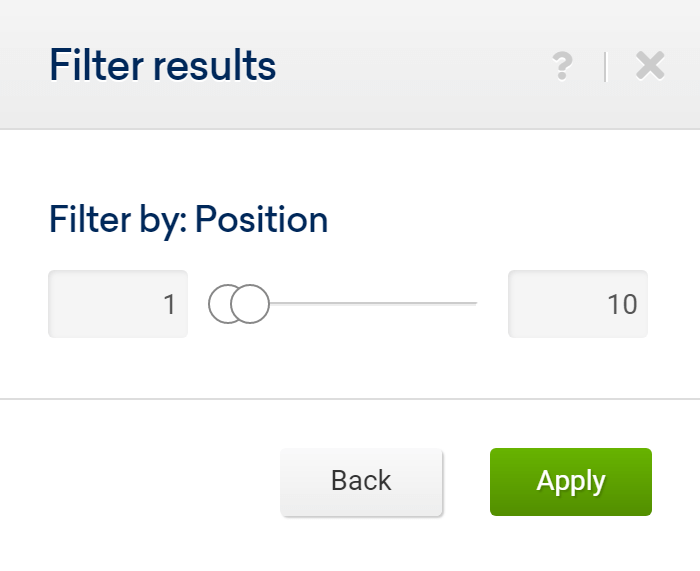
To check how their title and meta-description is being shown in Google, click on the green filter button (“Filter Now”) and select “Position” from the drop-down menu. Then you can put 1 to 10 in the input field, in order to see only those pages which rank in the first results’ page. From here you can start to look for issues.
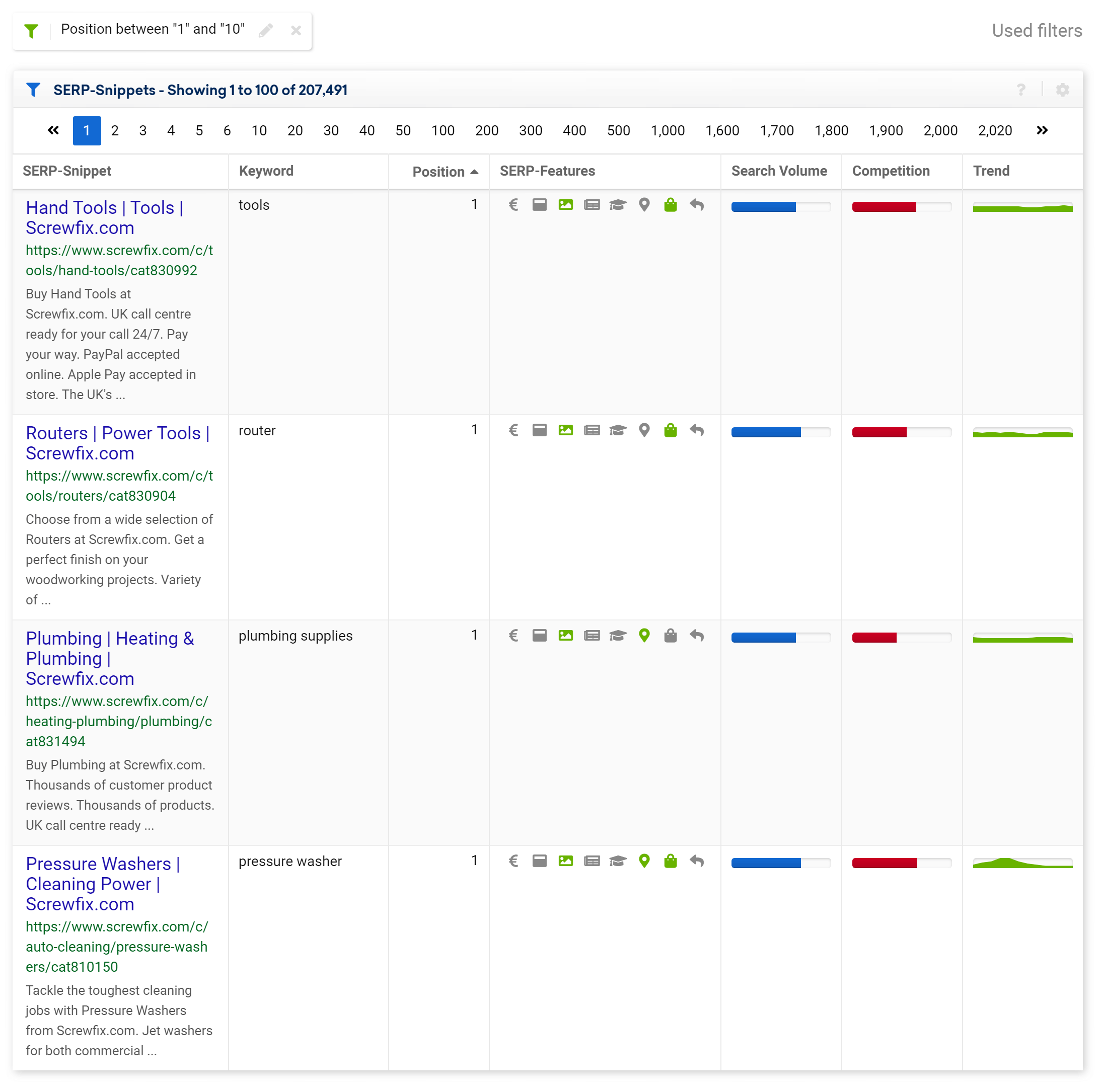
In this case, for example, many meta-descriptions of screwfix.com aren’t shown entirely on Google because they’re too long.
Optimise for Non-Brand Keywords
Non-brand keywords can bring you more traffic, but they are also more difficult to rank for.
You could check which URLs are ranking for those keywords and optimise their title and meta-description, if needed.
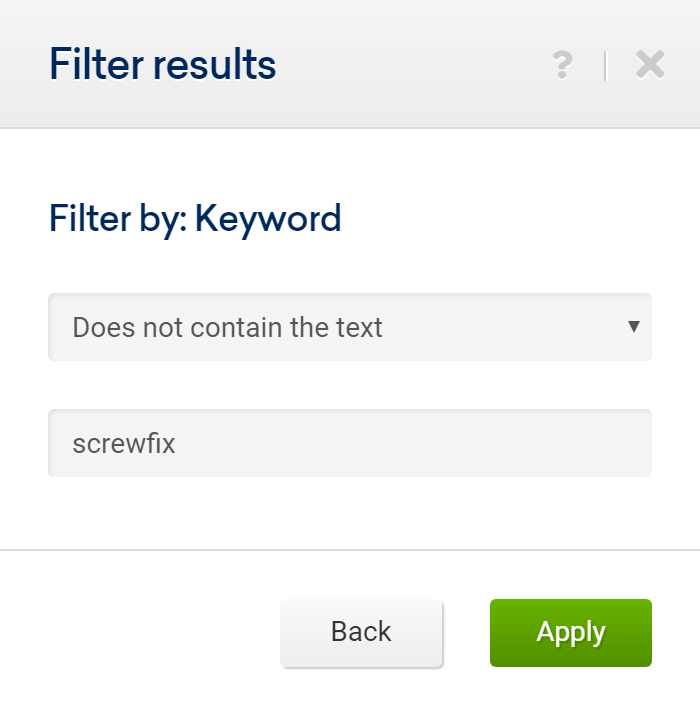
To find them you can use the filter “Keyword > Does not contain the text” and then enter the brand-name. You’ll find this filter-option by clicking on the green button called “Filter now”.
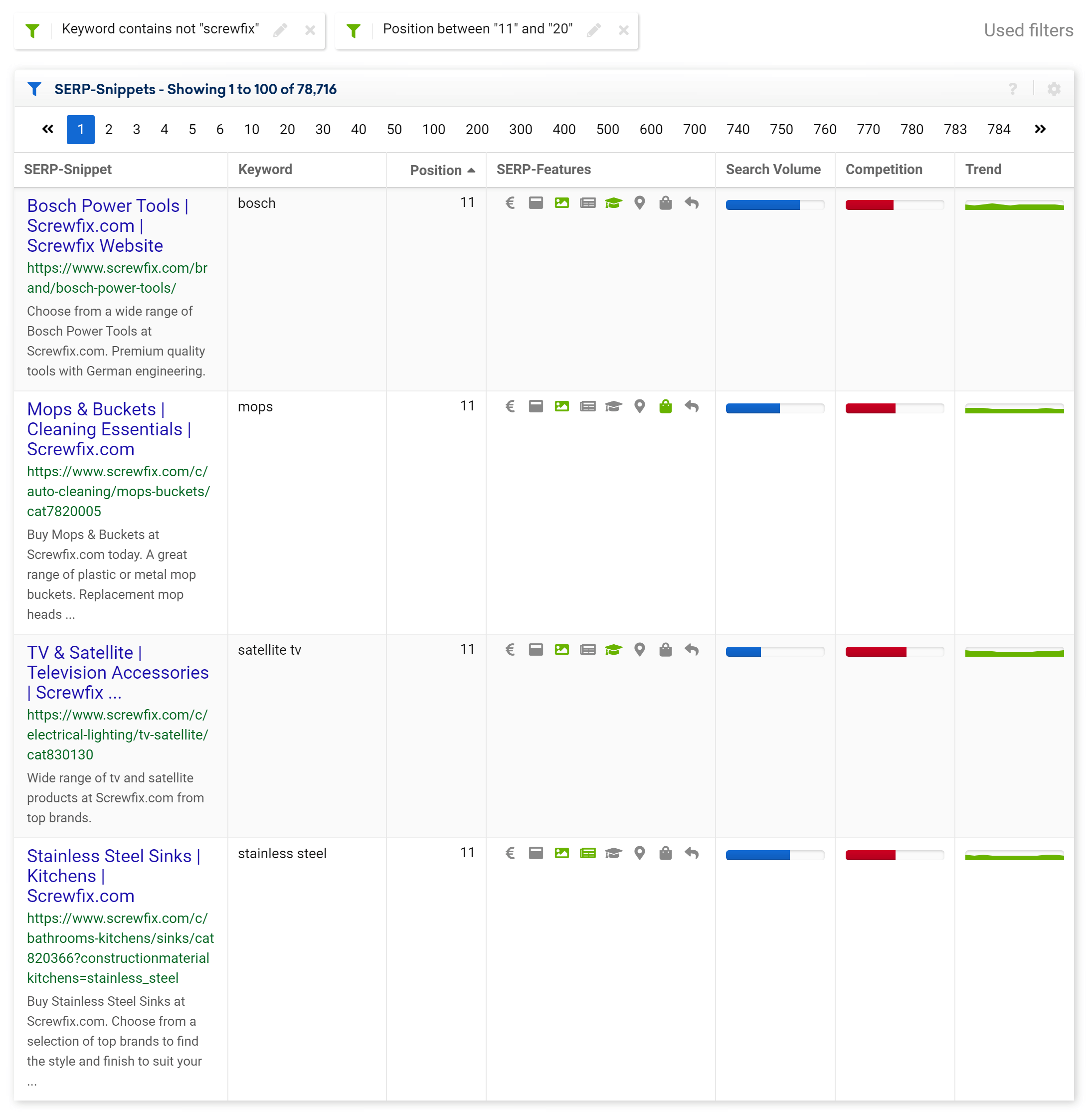
Eventually you could also combine it with the filter “Position > 11 to 20” to see all the pages that are ranking on the second page and that could probably reach the first ten Google’s results if optimised.
Optimise the Snippet to match the search intent
Within the SERP Snippet table you can use the SERP feature indicators to give you an idea of how the SERP is structured. Are Google expecting people to want information in this SERP, or is there a strong ‘Do’ intent, where Google expects people to make a transaction? This information could help you to optimise the snippet for an important ranking keyword.
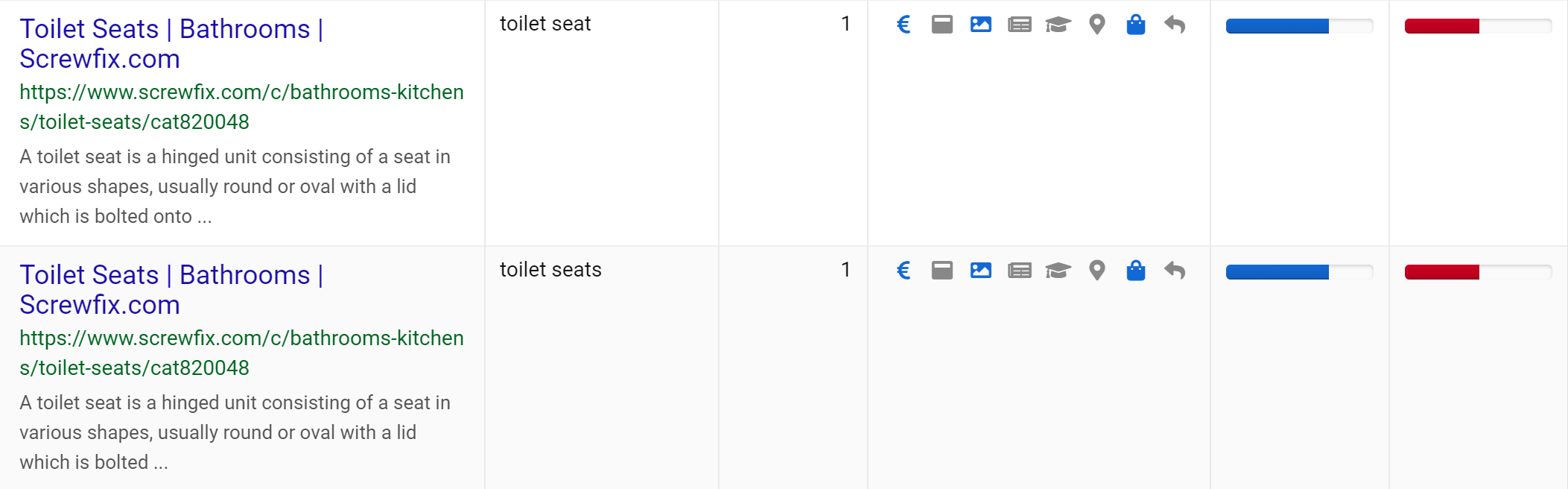
In the two examples above we can see that the SERP for toilet seat and toilet seats has Google Ads and a Shopping box which would indicate a ‘Do’ intent. The Snippets, however, are describing what a toilet seat looks like, which may not be what the user is scanning through the results for in this SERP.
It’s important to remember that the snippet may have been created by Google based on other content on the page. Also consider that the URL may also rank for other keywords with a different search intent. To view the intent ‘landscape’ for the URL, enter it into the search bar and click the menu item Search Intent.
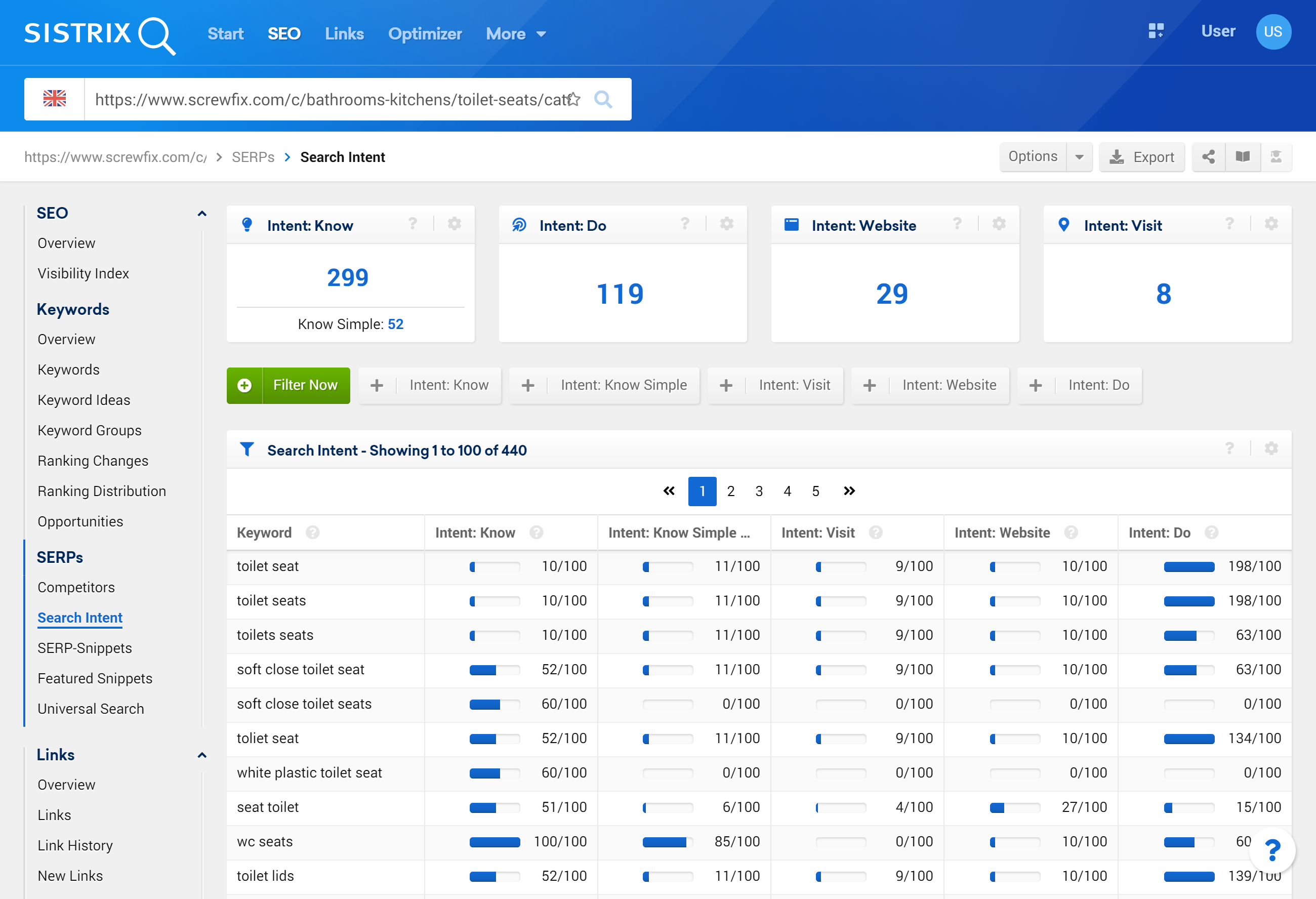
Use the values at the top to see the intent ‘spread’ which will show you how Google has positioned the URL across intents. This information could help you to optimise the snippet. For more information, see the handbook for Search Intent
To view all the Snippets seen in the SERPs for a single URL, enter the URL into the Toolbox and, once again, select the SERP Snippets menu item.