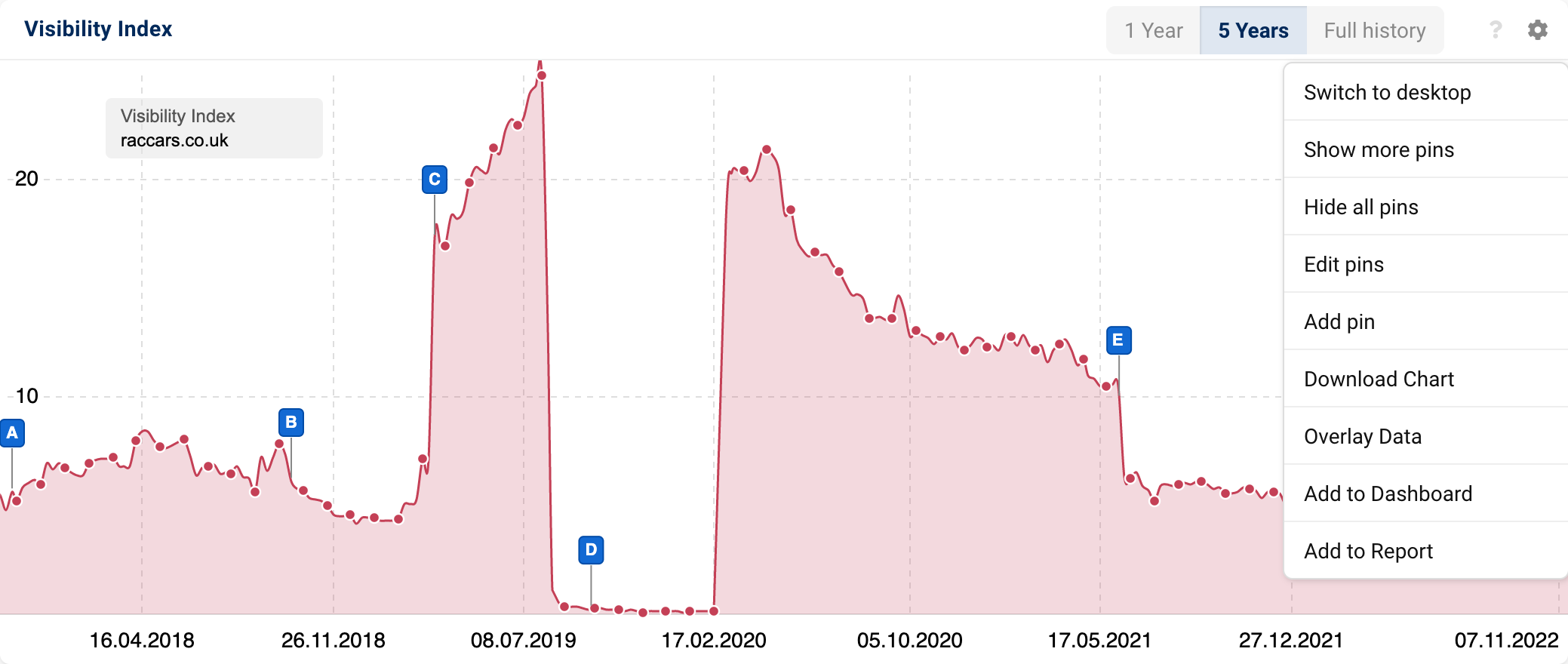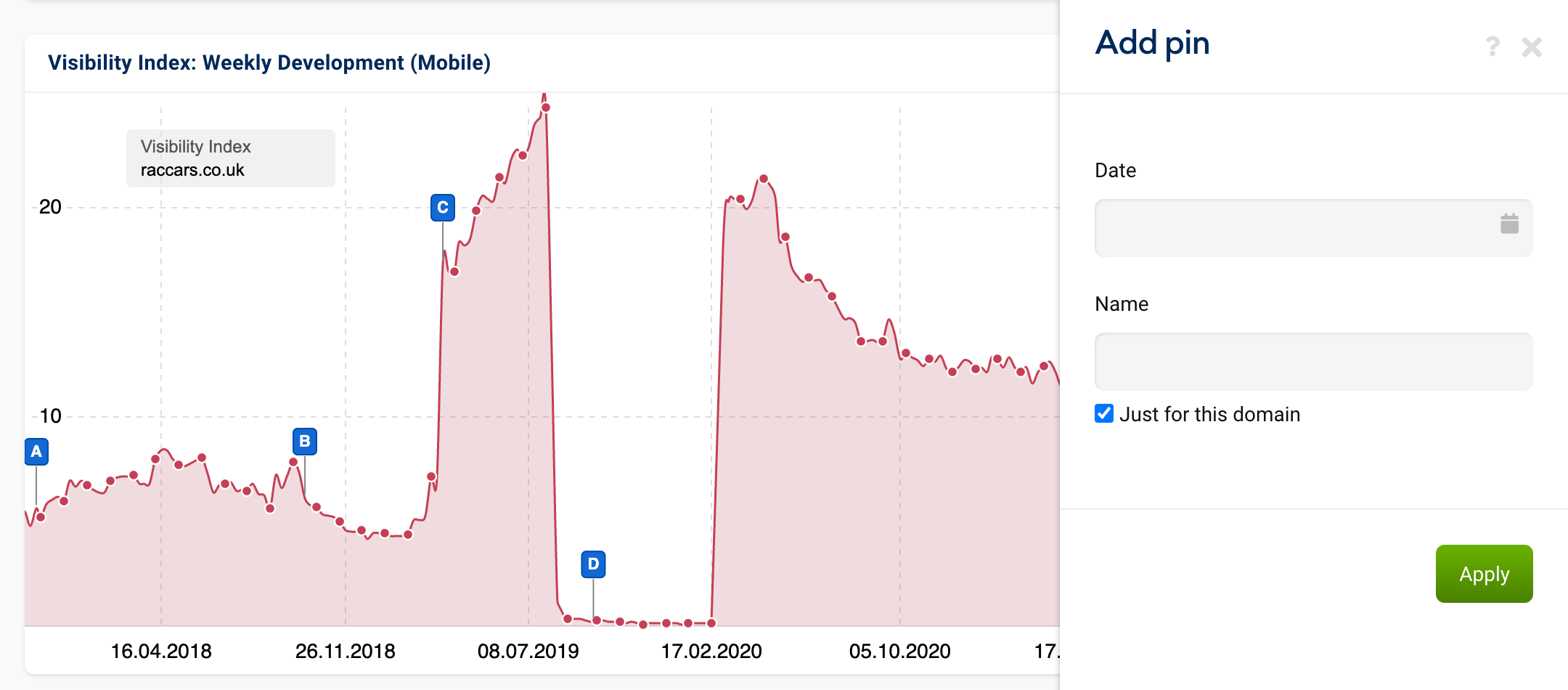The Event Pins integrated in SISTRIX help you document SEO measures and quickly analyse all relevant Google updates.
The event pins are visible in the different diagrams of the SISTRIX Toolbox. By documenting events and changes directly in the Toolbox, you can recognise and understand changes in rankings, visibility and other key figures much more quickly.
There are two different types of event pins: On the one hand, there are those that we set globally for all users of the Toolbox, and on the other hand, there are those that you can set only in your account.
SISTRIX Pins: Global Event Pins for Google Updates
The global SISTRIX pins are set for all users of the Toolbox. They indicate important Google algorithm updates that affect many domains in our data set.
You do not have to become active for these event pins: We set them with the correct date in the Toolbox and maintain these entries. If we already have an Ask SISTRIX article or a post in our SISTRIX blog with further information on the Google update, we link these along with the event pin.
These global update pins are only displayed by default if the visibility of the evaluated domain has changed by more than 15 percent at the time of the update. Although the display of the update pin is not proof that the domain is affected by the algorithm update, the probability is still rather high. Nevertheless, you should check each individual case.
An example of the global Google update pins can be seen here for the domain “grammar-monster.com”, which is affected by numerous Google core updates:
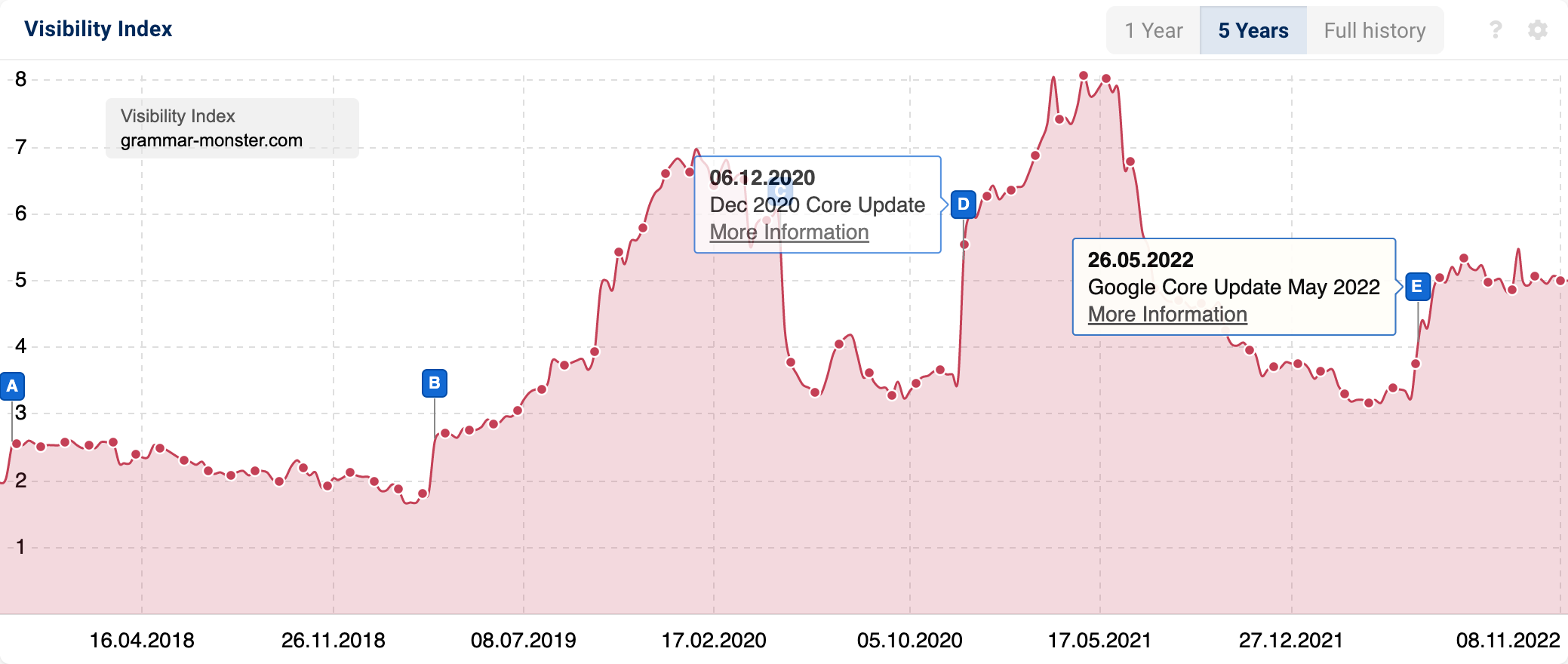
Individual Event Pins
As already mentioned, there are also event pins that you can set individually. There are pins per domain and pins that you can create across all domains – visible only to your account, of course.
Examples of use of individual event pins
In practice, there are many different reasons for setting up pins. Here are some of the most common reasons:
- Relaunch
- At the start of an advertisement campaign
- Changes to the page structures
- New content structure
- Google Penalty (e.g., blue letter / paid links)
- At the start of link removal activities
- At the start of a new SEO strategy
- Optimisation for Google Snippets
- Change of the SEO agency / Start of a collaboration
- Moving or changing domains
Individual event pins per domain
With individual event pins per domain you can trace the visibility history, ranking history etc. back to specific events, like a relaunch or a change in the SEO strategy. Pins for individual domains may be added either in the pin management or directly in the respective graph.
Step by step to your own pin
First, enter the domain into the search bar of the SISTRIX Toolbox. You will then see the Visibility Index in the familiar chart. At the upper right border of the chart at 1 you will see a “gear” icon where you can open additional options.
After you click on “Add pin” at 2, a box opens in which you can create your own individual event pin. Choose a suitable name and enter the date. When choosing the date, you can open the calendar via the small icon at 3, and then select the desired week in which the event took place.
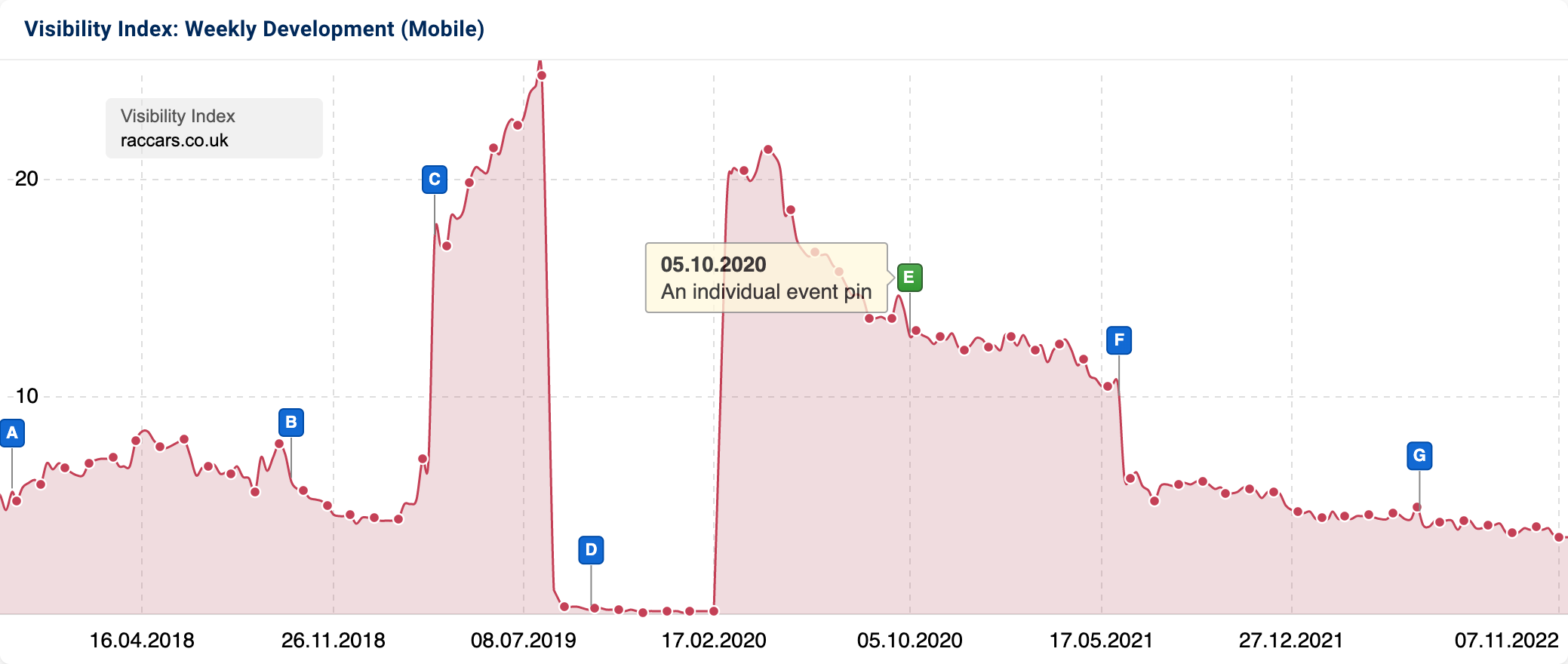
The individual pin for this domain is now saved. This means that the green pin is visible in all charts for this domain, but not in charts for other domains. Below, we explain how you can create pins for your entire account. Of course, the pins are only visible on your account. Other users will not see them.
Individual event pins in your account
In addition to the public pins and individual pins per domain, there are also individual pins you can set for the entire account. These pins are then visible on the entire account on every domain. If you want to enter such a pin in the Toolbox, you can remove the tick from “Just for this domain” (1) when creating a pin in the graph.
Alternatively, you can create such a pin via the pin management. Directly above the list, you will find the green button “Add Pins”, with which the following input box will open:

If you leave the field for the domain blank, an individual pin will be set for the entire account. Now, when you change the domain you are evaluating in the Toolbox, the pin will appear for every domain. These pins, too, are only visible for your account.
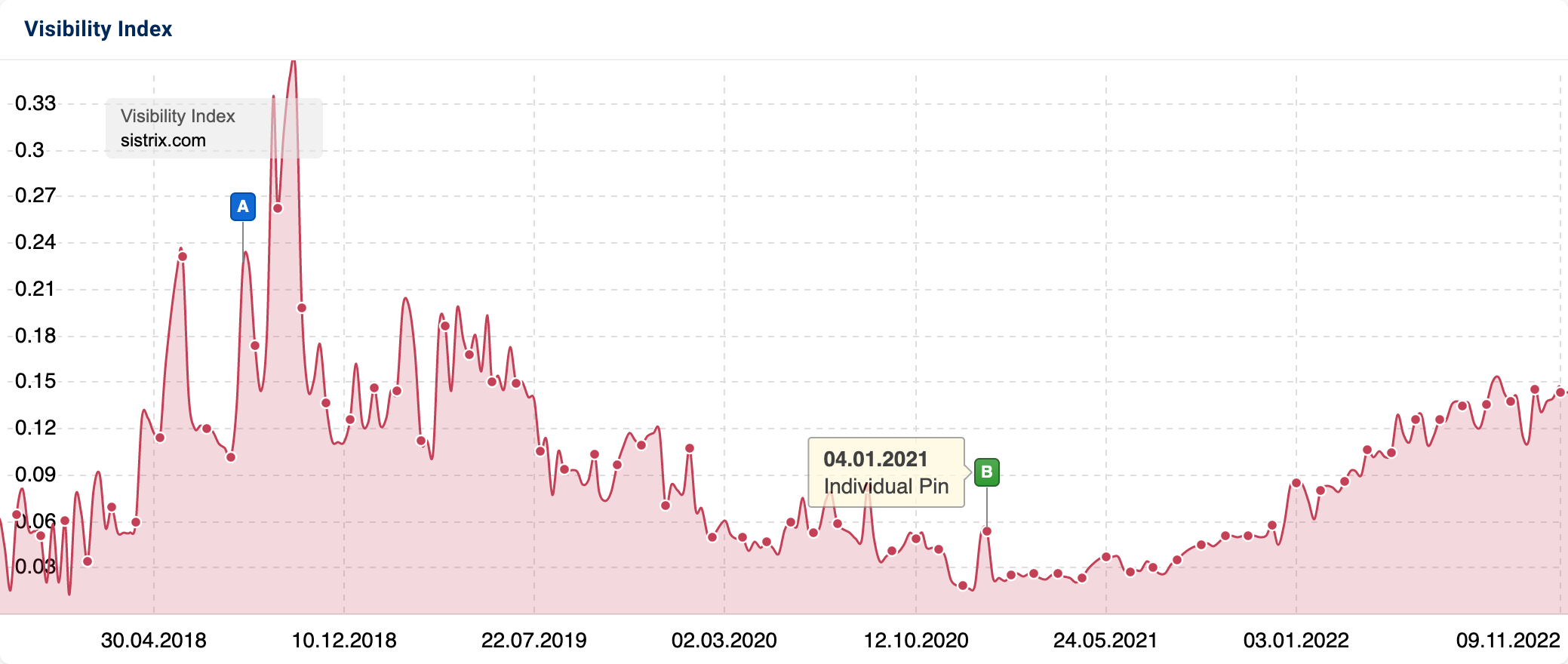
Edit and delete individual event pins
Pins can be easily edited or deleted in the pin management. If you hover your mouse over your profile picture in the top right-hand corner, the settings menu will open.
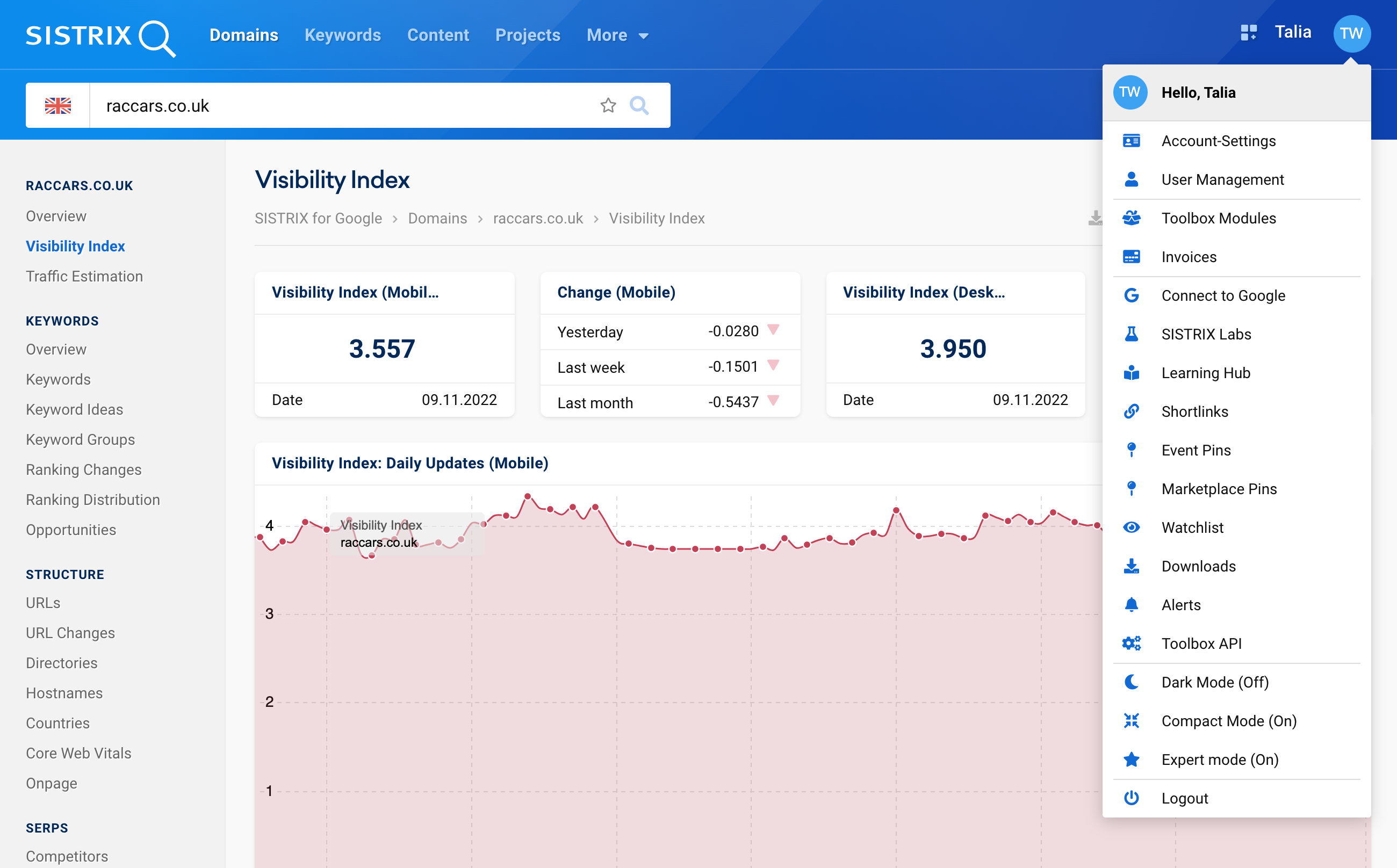
Simply click on “Event Pins” at 1 or go to the pin management via the direct link https://app.sistrix.com/account/pins.
There you will find an overview with all the individual pins that are in the software.
By clicking on the edit button next to the respective pin, you can change the date or the name of the pin, for example. You can delete the pin at the bottom. You cannot, however, influence the fixed update pins.
However, all pins can be completely hidden or shown in the charts at any time using the “gear” feature and the “Hide all pins” button at 2.
Conclusion
By using event pins, you can easily track developments in the visibility of a domain, for example. Of course, the pins do not replace a project management, but they allow for quick analyses and conclusions. In addition, you always have an overview of when SEO measures were implemented and what results they produced in terms of visibility, rankings and other key figures. It only takes a few seconds to set a new pin.