With SISTRIX Content Discovery you can search and analyse over 750 million successful pieces of content, using social shares and SEO metrics.
Thanks to this feature you’ll be able to discover suitable content formats in your niche.
Getting Started

To access the Content Discovery tool, select “Content” from the menu at the top of the SISTRIX interface.
You’ll reach the overview page of the Content Module. Scrolling down the page, you find a green button called “To Content Discovery”. Click it to reach the search bar, where you can type in a keyword to analyse.
Content Discovery – Interface
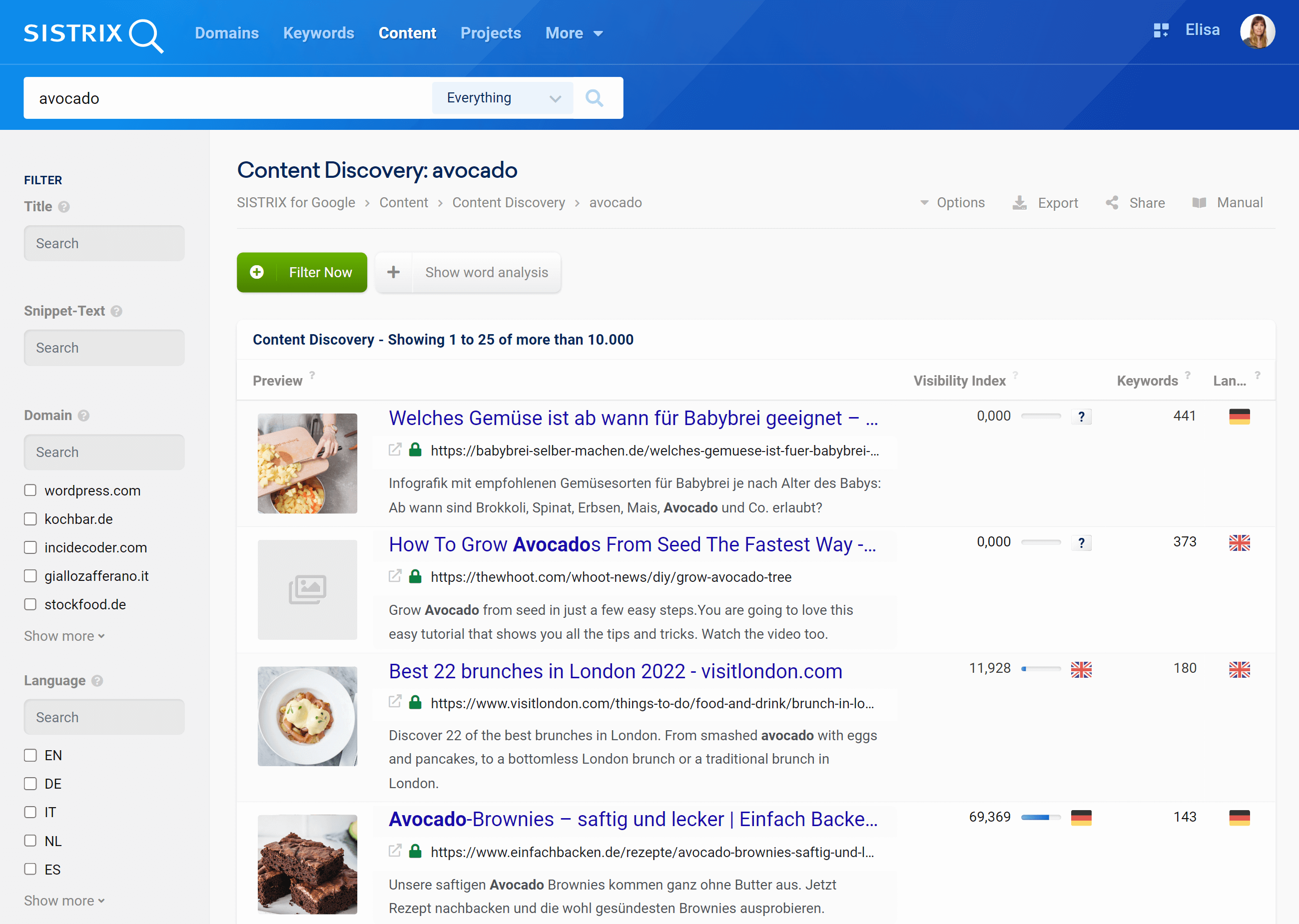
After typing a keyword in the search bar, SISTRIX will bring you to the main interface of the Content Discovery tool.
Options and Filters
With SISTRIX Content Discovery you can search and analyse over 750 million successful pieces of content. To help you find only the ones that you need, SISTRIX gives you a whole range of options and filters.
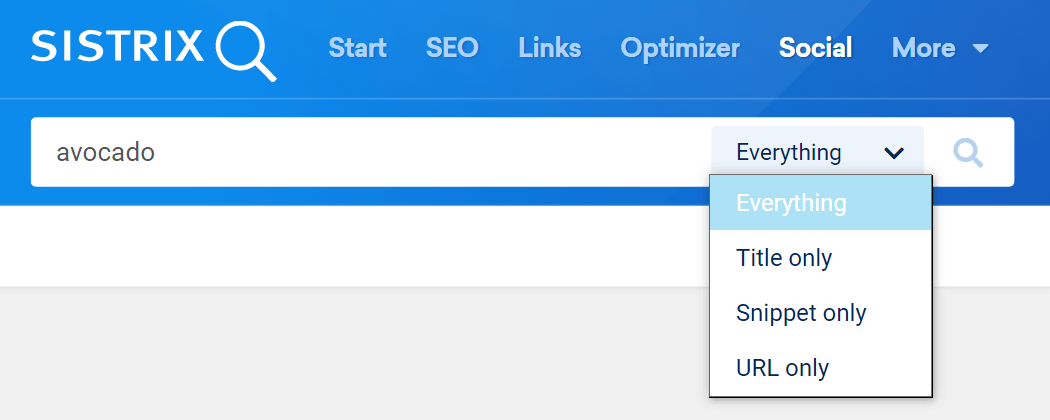
After typing a keyword, SISTRIX shows you by default, all pieces of content which contain the searched term in their Title, Snippet or URL.
You can change this option from the drop-down menu inside the search bar in order to visualise the content pieces which contain the search term only in the Title, Snippet or URL.
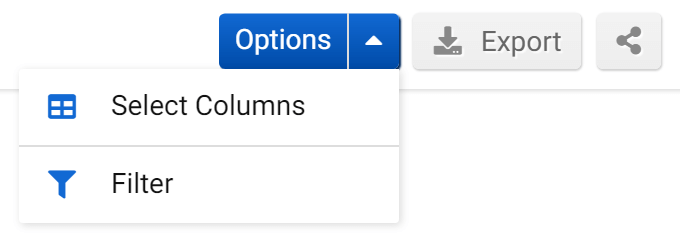
In the white bar, located between the Toolbox navigation menu and the filters, you’ll find general settings for the whole page, in particular:
- Select Columns: lets you add or hide different table columns and then save your preferences as a separate entry.
- Filter: the “Expert Filter” allows you to create complex filter combinations, which you can also save and load.
- Export: export the table as a CSV file. To do this you’ll need to use some credits.
The filters on the left will help you visualise only the content you need:
- Title: Here you can type in a specific word that should appear in the title of the content pieces.
- Snippet-Text: Here you can type in a specific word that should appear in the description of the content pieces.
- Domain: Select a domain from the list to see only its content pieces related to the searched keyword. You can also type it in the text field.
- Language: Select the language for the results. You can also type it in the text field.
- Author: Select an author from the list to see only its content pieces related to the searched keyword. You can also type it in the text field.
- Publication: Select the year of publication of the content piece (if present).
- Visibility Index Country: The Country to which the Visibility Index value refers.
- Domain: Domain name of the result.
- Author: Author of the content piece, if present.
Click on “Apply” to activate the filter, or on “Clear” to reset all the filters activated.
More filter possibilities are available right above the table. Click on the green button “Filter now” to open additional filter options for the table. You can also select “Show word analysis” to see a list of all the most important keywords related to the searched term, listed according to their relevance.
Table
In SISTRIX Content Discovery we combine all the relevant key statistics from the largest marketing platforms in use today.
This table will help you find out which content pieces are more successful in Google and in the most important social platforms, so that you can discover suitable content models in your niche.
Here’s an overview of the default columns:
- Preview: A preview of the search result made up of Title, URL and description. The searched keyword is highlighted in bold.
- Visibility Index: Visibility Index value of the domain referred to the Country-market symbolised by the flag-icon.
- Keywords: Number of organic rankings of the result across all Countries.
- Facebook: Number of Facebook social signals for the result. Here we count the total number of likes, shares, and comments for the URL.
- Pinterest: Number of Pinterest social signals for the result.
- Language: Language for the result.
- Publication: Publication date of the result (if present).
By hovering the mouse on the results in the table, a blue icon will appear. Click the icon to see an overview of the SEO and social metrics for that specific result. Click on the number of keywords for every specific Country to reach the corresponding keyword-table, already updated and filtered.