When a domain’s ranking URL changes for a keyword, it can indicate that Google can’t find the best URL for the SERP, causing visibility, ranking and traffic instability. The Toolbox includes a URL Changes feature which shows you the changes contributing to this issue and gives you detailed information about ranking history for desktop and mobile devices.
General options
At the top right corner of the page you’ll find general settings for the whole page, in particular:
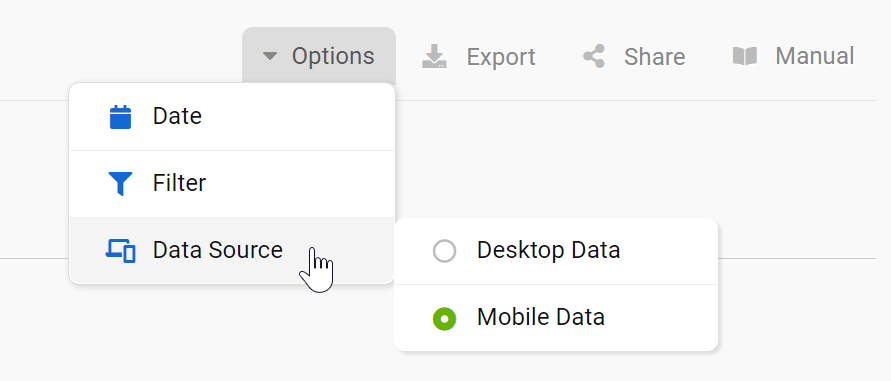
- Date: defines the initial date and the final date to be compared in the table.
- Filter: the “Expert Filter” allows you to create complex filter combinations, which you can also save and load.
- Data source: the Toolbox offers an extended database for mobile SERPs, which is why this is the default option for the table. Here you can also change the data source, choosing desktop results.
- Export: export the table as a CSV file. To do this you’ll need to use some credits.
- Shortlink: share the page with other Toolbox users. You’ll get a personalised shortlink, active for a few days, that you can share without any limitations.
Filters
The filters are placed just above the table and allow you to sort and define the results.
Open the menu contained in the “Quick Filter” to select one of the following results:
- New URLs: All the domain’s URLs which didn’t rank within the Top-100 results at Date#1 but are now ranking within the Top-100 on Date#2.
- Lost URLs: All the domain’s URLs which ranked within the Top-100 results at Date#1, but are no longer ranking in the Top-100 on Date#2.
You can use the quick filter “Search keyword” to see all the results that contain a specific text. You can also edit the filter to show only the keywords that don’t contain the specified text.
URL Changes: Table
In this table we help you to identify the rankings of a domain where the best-ranking URL has changed between two freely definable dates.
Here’s an overview of the default columns:
- Keyword: keyword for which the domain is ranking.
- Date #1: ranking position of the first URL (red) for that keyword on the date shown as column header.
- Date #2: ranking position of the second URL (green) for that keyword on the date shown as column header.
- Absolute Change: Change value between the start and end dates.
- Red URL: URL that was ranking on date #1 and it’s not ranking anymore on date #2.
- Green URL: URL that is ranking on date #2.
- Clicks Variation: estimated change in organic clicks for the keyword between the two dates. Read more about clicks here.
- Search Volume: average monthly organic traffic for the keyword on Google for the chosen country. Read more about search volume here.
- Competition: competition level for the keyword in the organic Google Index: 0 (low) until 100 (extremely high). The higher this level, the bigger the effort needed to organically rank for the keyword. Read more about the competition level here.
- CPC: Average click price that you would pay on Google Ads if you want a paid click for this keyword. It’s an average value, so it could vary.
- Show SERPs: shows the SERPs and other SEO details for that specific keyword.
- Show keyword history: ranking history for the domain and keyword combination.
To change the dates use the filters placed right above the table.
Finally, the cogwheel icon of the table will let you export the data, or add them in a dashboard or a report. Here you’ll also find the function “Select columns” which allows you to add more interesting columns to the table.