The section “Ranking Changes” allows you to see all the changes in the keyword positions of your website between two different dates. You’ll be able to use numerous filters, sort the table and export the data.
General Options
At the top right corner of the page you’ll find general settings for the whole page, in particular:

- Date: defines the dates for the comparison period.
- Filter: the “Expert Filter” allows you to create complex filter combinations, which you can also save and load.
- Data source: the Toolbox offers an extended database for mobile SERPs, which is why this is the default option for the table. Here you can also change the data source, choosing desktop results.
- Export: with this button you can export the displayed table, downloading (filtered) keywords and the data contained in every column. Read more about exports and credits here.
- Shortlink: share the page with other Toolbox users. You’ll get a personalised shortlink, active for a few days, that you can share without any limitations.
Finally, the cogwheel icon will let you export the data, or add them in a dashboard or a report. Here you’ll also find the function “Select columns” which allows you to add more interesting columns to the table.
Filters
For most domains you aren’t able to see all the rankings at a glance. The filters allow you to filter the results in the table and get only what you need. Every field of the table can be filtered, even the data inside additional columns added using the option “Select column”.
How filters work: choose one of the suggested Quick Filters or click on the green button “Filter now” to select one of the 30 different filter options available. You can create complex filter combinations using the Expert Filter.
Open the menu contained in the Quick Filter “Filter Now” to select one of the following results:
- Ranking increased: all the domain’s rankings that have improved between Date#1 and Date#2
- Ranking decreased: all the domain’s rankings that have worsened between Date#1 and Date#2
- New Keywords: all the keywords for which the domain didn’t rank within the Top-100 results at Date#1 but is now ranking within the Top-100 on Date#2
- Lost Keywords: all keywords for which the domain ranked within the Top-100 results at Date#1, but is no longer ranking in the Top-100 on Date#2
Finally, you can also change the dates directly above the table by clicking on the pencil icon.
Table
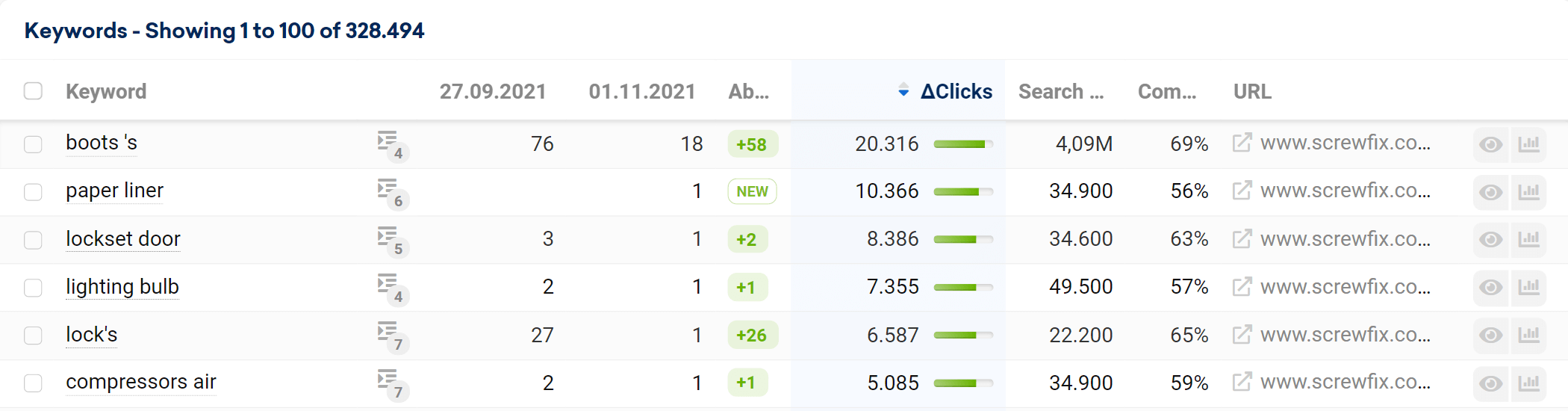
The default table that shows the ranking changes for a domain (or a path, subdomain or URL) is made up of different columns. Every header can be clicked in order to sort the table according to that specific characteristic.
- Keyword: the keyword for which the domain is ranking.
- SERP-Features: Total number of SERP-Features found on the results pages for this keyword (the analysed domain does not necessarily have to be part of the feature). Click on this button to see more details about the feature snippet, the specific features and the result’s characteristics.
- Date #1: ranking position for that keyword on the start date.
- Date #2: ranking position for that keyword on the end date.
- Change: Change value between the start and end dates.
- Clicks Variation: Estimated change in organic clicks for the keyword between the two dates. Read more about clicks here.
- Search Volume: search-volume for the keyword. Learn more about search volume.
- Competition: how much competition is there for this keyword (on a scale of 0 to 100), based on a SISTRIX calculation of numerous criteria (learn more).
- CPC: Average click price that you would pay on Google Ads if you want a paid click for this keyword. It’s an average value, so it could vary. Learn more about CPC.
- URL: the URL which is ranking for that keyword
- Keyword history and SERPs: These two buttons located at the end of every row will help you get more data for the corresponding keyword. The first button is a link to the ranking history of the domain for the keyword. The second button is a link to the SERPs table inside the Toolbox.