Keywords, the search queries entered in Google, are the mainstay of success in SEO. The Keyword Overview offers you all the relevant data for your keyword research, helping you create more relevant content.
- Keyword Overview
- Search Volume
- Keyword Profile
- Global Search Volume
- Search Volume
- SERP Features
- SERPs
- Search Intent
- SERP-Layout
- SERP-Screenshot
- Keyword Ideas
- Exact Match
- Contains a keyword
- Contains all keywords
- Suggestions
- Questions
- Keyword Environment
- SERP Archive
- AI Overviews
- Trend
- Ranking History
- Compare SERPs
- SERP Similarity
The Keyword Overview is your first stop for the analysis of specific keywords (search queries). To reach this section type the keyword in the search bar of SISTRIX and start your search.

The flag in the search bar indicates the country data you’d like to see. Searching for “hotel” will give you different results and KPIs in UK or in Ireland for example.
SISTRIX offers you data for many billions of keywords in thirty different countries. The addition of new keywords happens automatically and regularly.
Keyword Overview
After typing in your keyword, you’ll reach the keyword overview section. Here you can find a summary of all the relevant information and values related to the keyword.
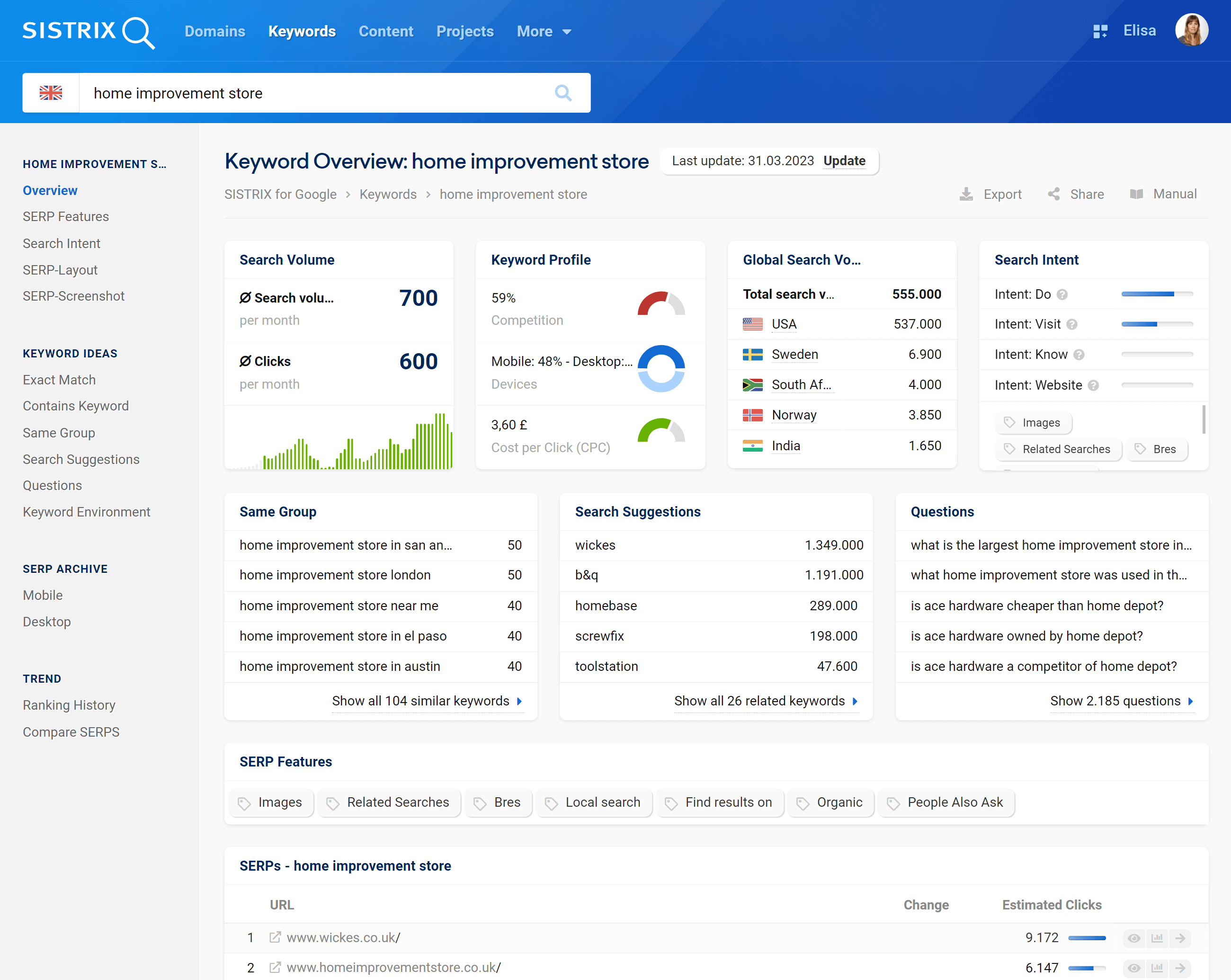
In the overview you’ll get all the most important information at a glance. Use the navigation menu on the left to deepen the keyword analysis by selecting the section you need.

The “Update” button enables search results to be updated within a few seconds. This function can also be used to refresh keywords from our keyword discovery databases that haven’t been crawled yet. You can find out more about the background in this article .
The first row in the Keyword Overview page shows you more information about the different sections in four boxes.
Search Volume
Number of monthly search queries for this keyword on Google for the chosen Country. SISTRIX shows the average monthly traffic (over 12 months) in order to exclude any seasonal influence. Learn more about the search volume.
Just below the search volume you’ll see the number of organic clicks per month for this keyword. Depending on the SERP structure, this value can strongly differ from the search volume. Read more about clicks here.
We also show the monthly trend data of the last 5 years. This allows you to quickly find out whether there are strong trends in specific parts of the year or whether the demand stays relatively constant.
Keyword Profile
In this box you’ll find three useful values related to the keyword you are analysing: the competition level for the keyword in the organic Google Index using a number between 0 and 100. The higher this level, the bigger the effort needed to organically rank for the keyword. Learn more about the competition level.
Following that, the device distribution: is this keyword mostly searched for on a mobile phone or a desktop? You should plan your content according to this distribution value.
In addition to that, you’ll see the average click price that you would pay on Google Ads, if you’d like to get a paid click for this keyword. Learn more about CPC.
Global Search Volume
This box will help you estimate the search volume in other SISTRIX countries, showing the ones where this KPI is higher and the total search volume across all the countries. The search volume is standardised for all countries and the annual average is always divided over 12 months.
Search Volume
Here you will find an overview of the search volume of the searched keyword in the countries for which SISTRIX collects data. The countries are sorted by search volume in descending order.
The graph shows you the search volume over time so that you can recognise seasonal trends at a glance. If you move your mouse over the graph, you can see the monthly average of the search volume. The data point at the beginning of the month represents the average search volume for the entire month, for example on February 1 for the whole of February. You can use the checkboxes in the table below to select countries and compare the search volumes with each other.
The table shows an annual average (12 months) of the search volume. Find out more about search volume.
If you want to compare the search volumes of two keywords, simply enter any two keywords in the search bar at the top left, separated by a comma.
SERP Features
Google’s search pages no longer consist only of organic results. SISTRIX recognises over 40 different result types. Here you’ll get a quick overview of all the result types found for the keyword. According to the demand, besides classic texts you could also see other types of content, like videos, images or other formats.
For the calculation of SERP features we consider the first 100 Google results. The blue row shows the number of results that display the corresponding SERP feature. For example: “Organic: 97/100” means that 97 results for the selected keyword are organic.
SERPs
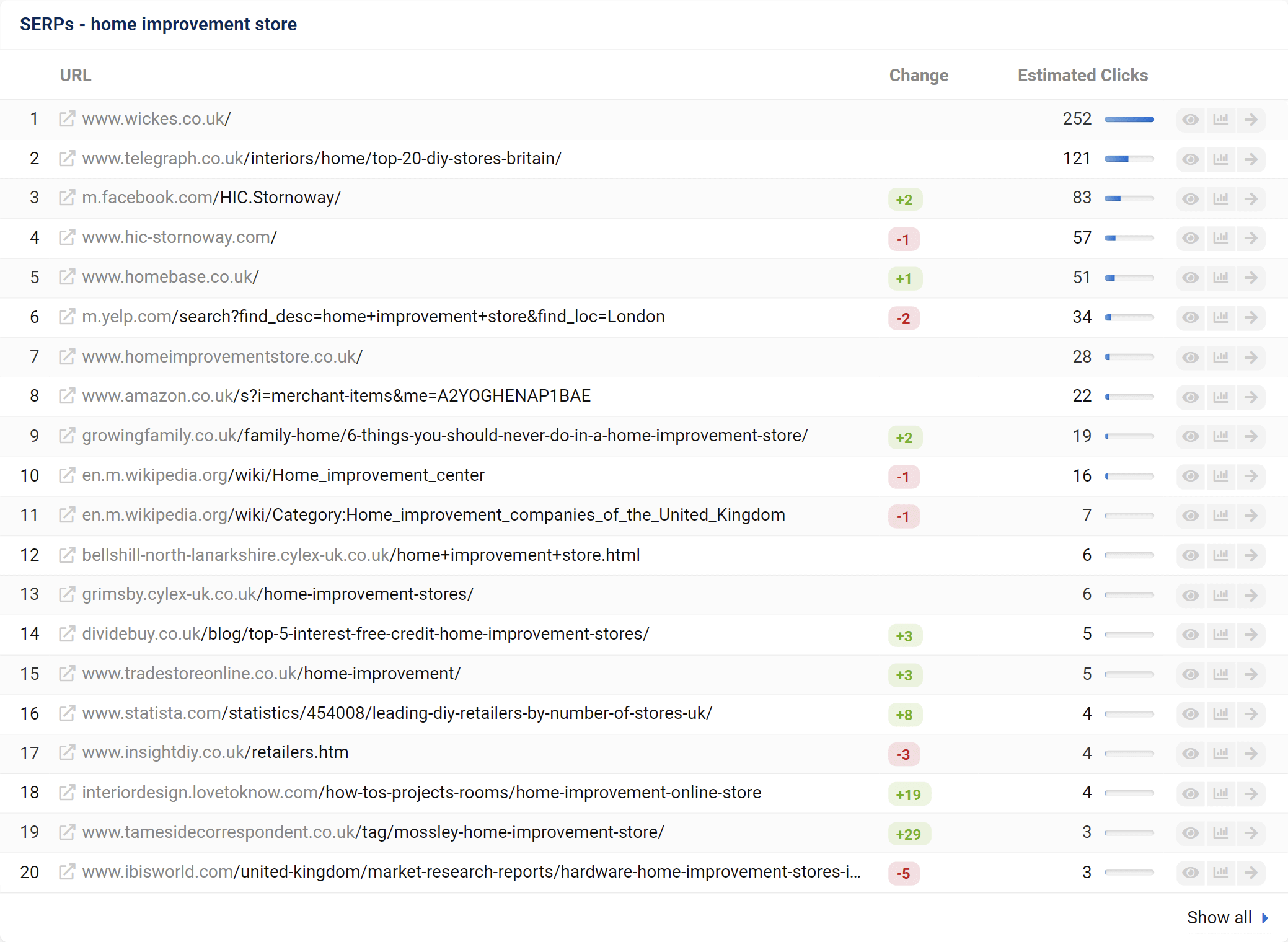
Here you will find the Top-10 or Top-20 Google search results that our crawler was last given.
Each row starts with the ranking position, followed by the ranking URL, an indicator of how the ranking changed compared to the previous week and the estimated number of clicks on that page.
By analysing the SERP structure we can calculate the expected CTR for each position on the Top-10 results. Using the search volume we then show the estimated clicks per month for the position.
The button “Show Keyword History” will open the ranking-history for the specific domain and the keyword you are evaluating.
Clicking on the arrow at the end of the row will open the domain-overview page for that domain.
Search Intent
The search intent shows you which goals the user wants to reach with the search query. As far as search intent is concerned, Google differentiates between the following four types: Know, Do, Website and Visit. The search intent is defined for almost every keyword in SISTRIX.
The other boxes on this page show you parts of the corresponding feature. Click on the box or on the corresponding section in the navigation to deepen your analysis.
- Do: The user intention “Do” is about the searcher wanting to do something. Frequently it’s to buy something but sometimes it’s a download, install or other active process.
- Know: A user with a know query would like to know more about a specific topic. This type of queries can be answered on one of the search result’s website or they can be displayed in a relatively small amount of space the size of a mobile phone screen (Know Simple).
- Website: The website queries are search requests in which the user would like to go to a specific website or page on that website. Many users type in a domain name, URL or brand directly on Google, without using the browser.
- Visit: This is about searchers who are, mostly, looking for a local business on their smartphone. Usually this type of search intent is answered with Google Maps.
SERP-Layout
Use this feature to quickly analyse and track the SERP-Layout of your keywords.
The timeline on top will let you easily navigate in the past: you can select a date directly from the timeline, or modify the box right below it. The vertical bars show the amount of change on that date. A larger bar indicates more change.
Below the timeline you’ll see the mobile SERP-Layout of the first result page for the keyword you searched, including the organic results and many different types of SERP-Features.
Hover the mouse over the different elements to find more information about that specific result-type, like:
- its height
- its organic ranking, if any.
- the amount of pixels of the phone’s viewport it occupies
- the CTR (for organic results)
SERP-Screenshot
With this feature, we show you the most recent screenshot of Google’s first result page for the searched keyword.
This way, you’ll immediately see which organic results and integrations are ranking on the page without having to browse it yourself.
The date and time when the screenshot was taken appear in the top left corner of the page. There you can also see the referring country and change it. Use the two arrows next to the screenshot to navigate through the archive.
The screenshot always refers to the mobile version of the SERP.
Keyword Ideas
In the category Keyword Ideas we’ll suggest other keywords that are related to the start keyword you entered. Depending on the method, the relationship can be more or less direct. This way you’ll be able to discover more interesting search queries for your keyword research. We have a comprehensive tutorial on keyword research where you can learn more about its importance and how you can go about it.
Every table can be sorted, filtered and exported. You can also add the keywords into a list in SISTRIX.
Exact Match
This function shows all search queries that contain all components of the seed keyword in the exact order entered. For example, if your keyword is “build pool”, you’ll find queries like “build a pool” or “build garden pool”.
Contains a keyword
At least one component of the seed keyword must appear in the suggested search queries. If you search for “build pool”, this function might show “swimming pool”, “build insect hotel” or “play build”.
Contains all keywords
Similar keywords include all components of your entered seed keyword. This function helps you discover and sort additional long-tail keywords. For example, if your seed keyword is “build pool”, it will suggest variations like “build your own pool”, “have a pool built”, and many more.
Suggestions
This feature shows you the search queries that have a semantic relationship with the start keyword. This means that the terms don’t necessary contain the start keywords, but they are similar and comparable. For the start keyword “home improvement store” you’ll get as suggestions “screwfix” or “diy store“. This will let you easily extend the keyword set for your keyword research with useful synonyms and related terms.
Questions
This feature will show you Google queries which contain not only the start keyword, but also typical question words (W-questions, like where, when, what, etc.). This will help you to easily understand the intent behind the keywords. For the start keyword “home improvement store” SISTRIX will show, for example, “what is the largest home improvement store“.
Keyword Environment
The feature called Keyword Environment shows related keywords for which the Top 10 URLs rank, and works as follows.
First of all we determine the Top-10 ranking URLs for the keyword. Then, in the second step, we pull their ranking keywords from SISTRIX. Finally, we combine these keywords and we show them in the results.
Thanks to this process you’ll get a good overview of additional keywords whose content can be found in Google. In our example “home improvement store” you’ll see new keywords like “diy stores” and “diy b&q”. The list takes a few moments to process and display.
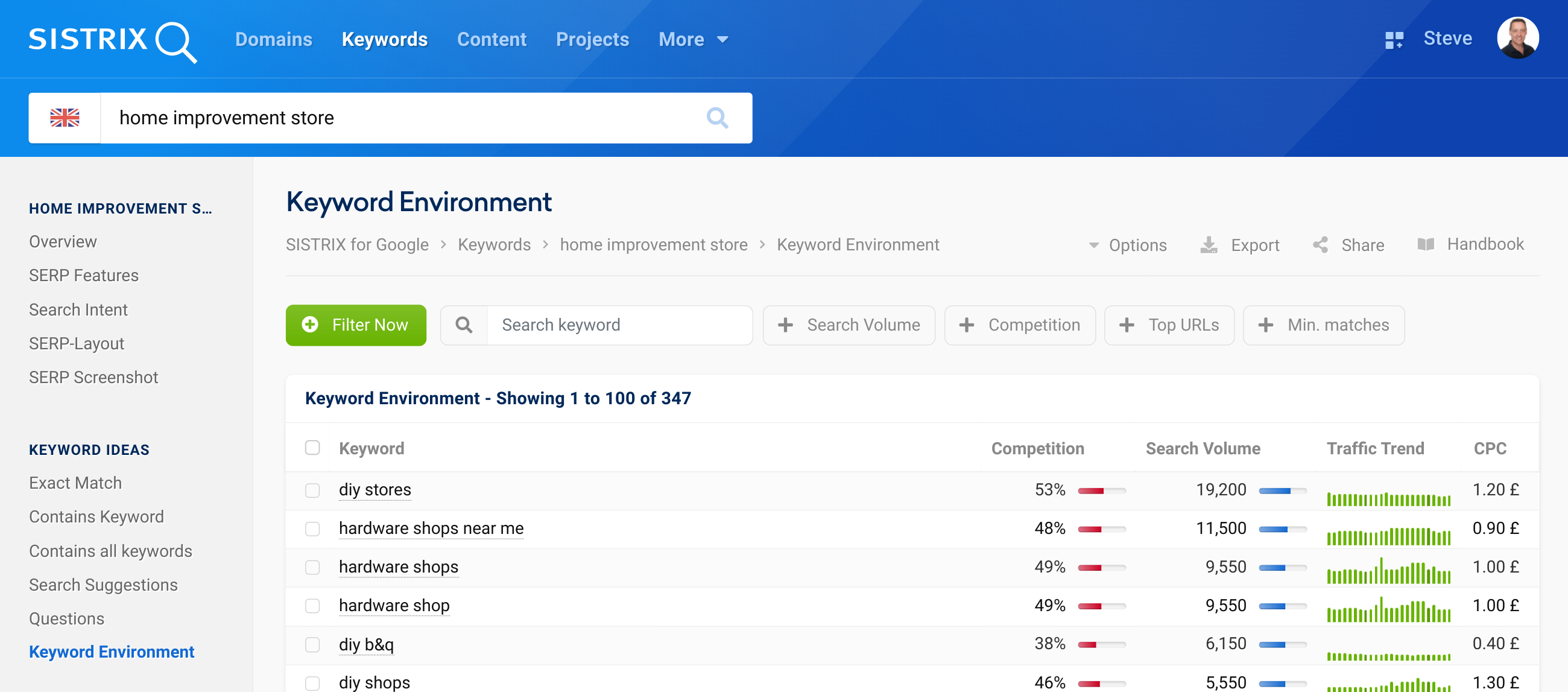
SERP Archive

The SERP Archive is a time machine for past results. Since 2008 SISTRIX has saved the SERPs for all the most relevant search queries. Thanks to the SERP Archive you can easily go back in time and track developments.
The date can be changed in the filter just above the SERPs. Since 2015 mobile SERPs have been saved in addition to desktop SERPs. For many important keywords you’ll also be able to see a daily version of the SERPs for the last few months.
There are over 40 SERP features, all of which are summarized in this article.
AI Overviews
This view shows the full content of the AI Overview, including the entities identified by Google and the sources cited within the overview. When hovering over the individual sources, you can also see which part of the text is attributed to which source.
Trend
Ranking History
The Ranking History allows you to see how organic Google rankings for a domain or a specific URL have developed in time. This way you’ll quickly recognise trends and changes, and track your SEO success.
You can switch between desktop or mobile data using the white option-row. There you can also change the interval from weekly to daily data and track short-term ranking changes even more precisely.
When you open this feature SISTRIX will automatically compare the domains that rank first for the keyword. Use the filters in the upper part of the page to change the domain or the URL.
Compare SERPs
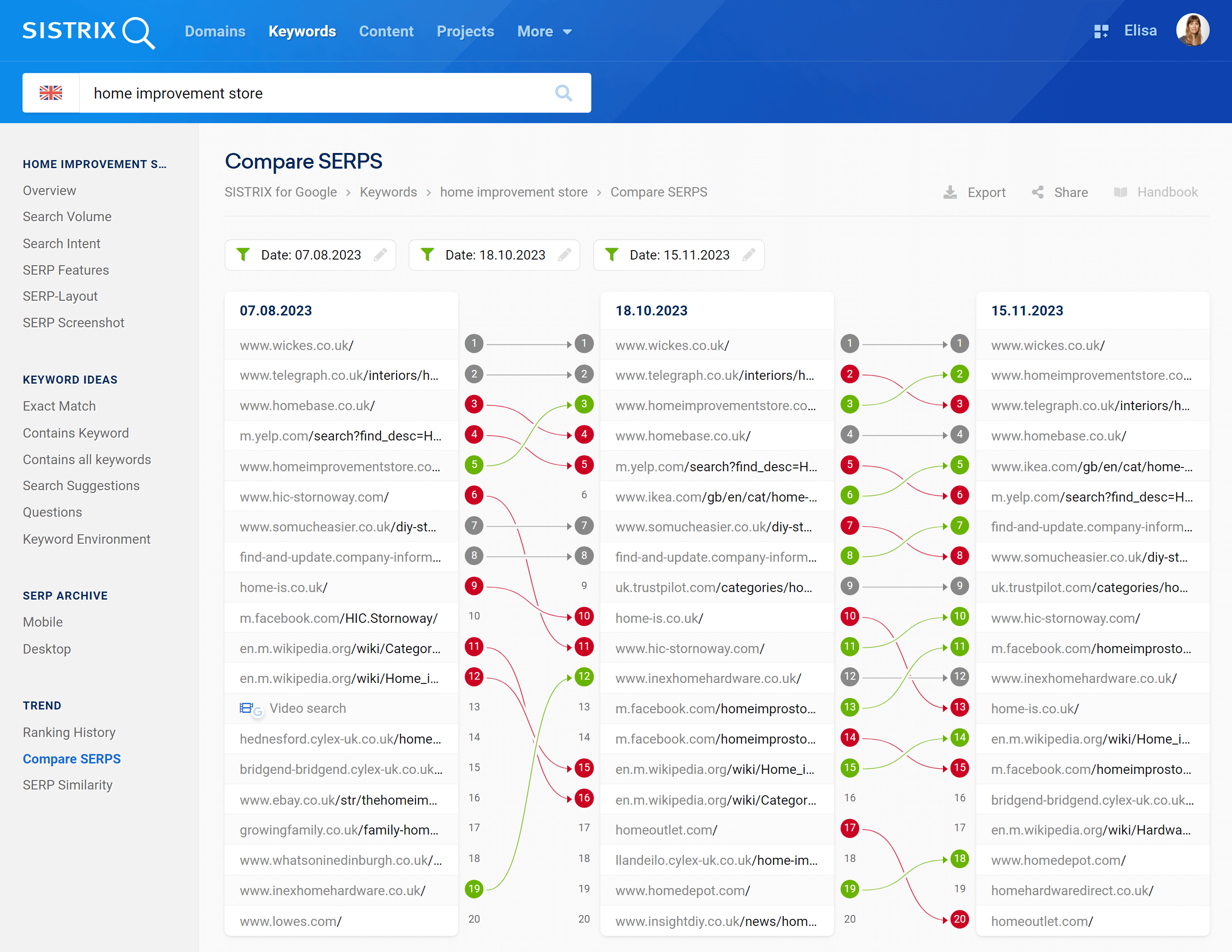
This feature allows you to compare the Google’s search results for up to three different dates. By default SISTRIX will compare the current date and a second date of about four weeks ago.
Use the filters in the upper part of the page to quickly change the dates and personalise the results according to your needs.
Here is an example within SISTRIX.
In the analysis, SISTRIX will use arrows to show you the ranking changes of that specific period of time. If the domain is ranking better than before the arrow will be green. On the contrary, if the rankings have worsen, the arrow will be red. The arrow will remain grey if there are no ranking changes.
SERP Similarity
To assess whether two keywords are different enough to require two separate pages for optimisation or whether Google considers them similar enough to be optimised under one URL, you can use the “SERP Similarity” feature.
You can compare the SERPs of up to three keywords with each other and see which URLs rank for the keywords.
If many URLs rank for both or all three keywords, it may be sufficient to create just one page with content and optimise it for these keywords.
In the upper box on the page, you will find all URLs that rank for all of the given keywords. Below that you will see the individual SERPs for the keywords, which help you to recognise the positions of the common URLs at a glance.