The Featured Snippets are a format which is supposed to provide users with a concise, direct answer to their questions. In this section you can see whether the content of your website is being shown in a Featured Snippet in Google’s search results.
General options
At the top right corner of the page you’ll find general settings for the whole page, in particular:
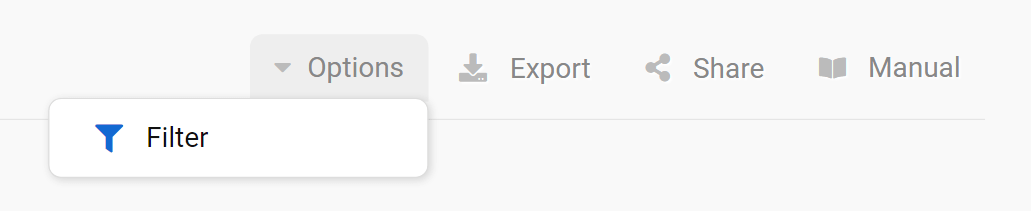
- Filter: The “Expert filter” allows you to create complex filter combinations, which you can also save and load.
- Export: With this button you can export the displayed table, downloading (filtered) keywords and the data contained in every column. Read more about exports and credits here.
- Shortlink: Share the page with other Toolbox users. You’ll get a personalised shortlink, active for a few days, that you can share without any limitations.
Finally, the cogwheel icon of the table will let you export the data, or add them in a dashboard or a report. Here you’ll also find the function “Select columns” which allows you to add more interesting columns to the table.
Filters

Filters will help you sort the results in the table and get only what you need for your Featured Snippet analysis.
How filters work: choose one of the suggested Quick Filters or click on the green button “Filter now” to select one of the different filter options available. You can create complex filter combinations using the Expert Filter.
For example, you can filter the results according to a specific result feature or against more than 40 different SERPs features.
Featured Snippets – Table
This table shows you all the Featured Snippets of your website.
In particular, the visible rows are:
- Keyword: The search phrase for which the result is being shown in a Featured Snippet.
- Number of SERP Features: Total number of SERP Features found on the result pages for this keyword. (the analysed domain does not necessarily have to be part of the features) Click on this button to see more details about the result snippet, the specific features and the result features.
- Position: The current ranking position on Google.
- Clicks: The estimated number of organic clicks per month for the keyword.
- Search Volume: Average monthly organic traffic for the keyword on Google for the chosen country. Read more about search volume here.
- Competition: Competition level for the keyword in the organic Google Index: 0 (low) until 100 (extremely high). The higher this level, the bigger the effort needed to organically rank for the keyword. Read more about the competition level here.
- Intent: The type of search intent which is predominant for that keyword. Hover the mouse over this label to see a detailed overview of all the types of search intent estimated for the keyword. Read more about search intent here
- CPC: average click price that you would pay on Google Ads, if you’d like to get a paid click for this keyword. It’s an average value, so it could vary.
- URL: Exact URL which is linked in the Featured Snippet.
- Keyword history and SERPs: these two buttons located at the end of every row will help you get more data for the corresponding keyword. The first one will show you more details about the query (search volume, competition level, CPC), including its search intent and the SERPs preview. The second button is a link to the ranking history of the domain for the keyword.
Click on the different column headers to sort the table according to that specific KPI.