Header

In the header you will find links to the start page as well as the module overview pages for all the Toolbox modules you are subscribed to. If you activated the new head navigation in the SISTRIX Labs, the header will show you different overview pages divided by topic (domains, keywords, content and projects).
On the right hand side of the top navigation you will find links to the overview pages for reports, dashboards and lists.
Additionally, if you hover over your user name you can click on any of the account settings and options. You can find a closer explanation of all of these options in our tutorial: The SISTRIX Account Settings – What are they For?
Search Bar
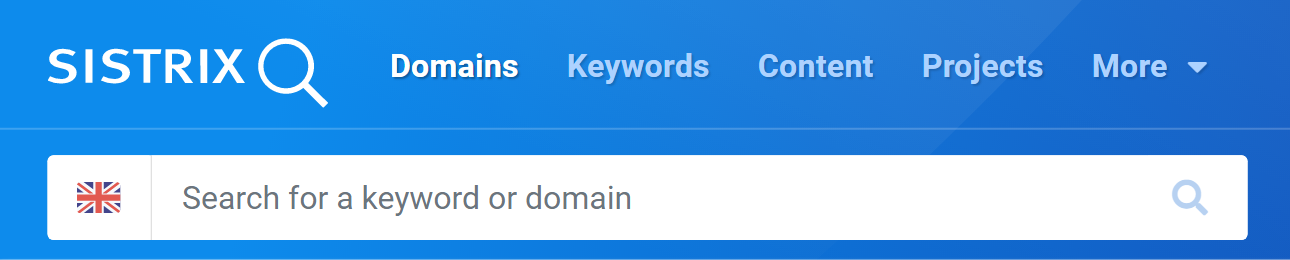
Once you are successfully logged-in, you are greeted by a search bar, which lets you type-in a keyword, a domain or parts of a domain.
The flag lets you choose between the 40 different country indexes for which we gather data and which are available in the Toolbox.
Below the search box you are shown the three most-viewed domains for your profile, complete with the current visibility index values and a screenshot of their start pages. You can click on the “show more” button to see more recent and frequently used domains.
Favourites
Below the search bar, you will find preview boxes that show the first three of your favourites. These also serve as a quick start. You can use the “Show more” button to display other frequently viewed domains.
To change the order of your favourites or remove favourites, click on “Edit favourites” below the list. The three lines on the far left of each row allow you to drag and drop the domains and move them in the list. In this way, you can also determine the first three favourites that will be displayed prominently. You can remove favourites from your list using the waste bin icon on the far right of the row.
Messages and Notifications
This is followed by your most recent support tickets and system messages. These will let you know, for example, if your Onpage projects are done crawling or if your support ticket has been answered.
To write a support ticket you’ll have to click on the question-mark button at the bottom right corner of the screen, which you’ll find in every page of the Toolbox.
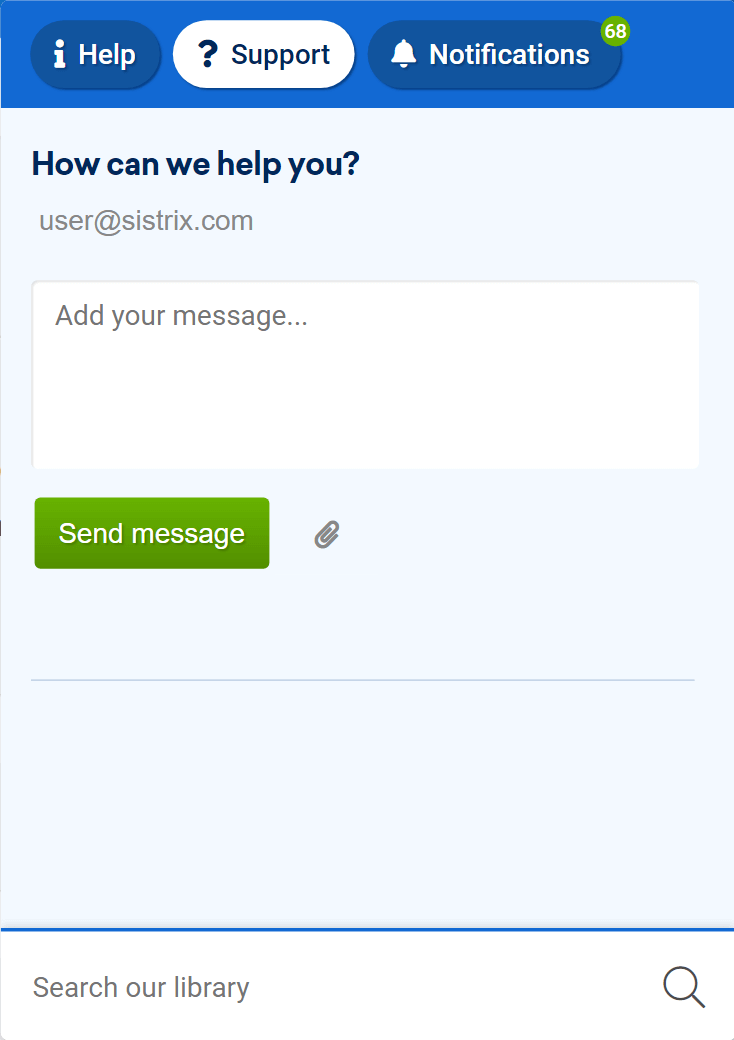
Here, you will find a space where you can write a message which will immediately reach our support-team.
Helpful Material from SISTRIX
After the notifications, we will show you our Learning Hub, where you’ll find more information about our free workshops and useful tutorials and webinars which will help you get more out of your Toolbox evaluations.
Next to the Learning Hub you will find the changelog, which will let you know the new functions added to the toolbox, so you can try them out.
Finally, we have our recent blogposts, which shine a light on interesting developments within and assessments on topics centering around search engine optimisation.