A well-thought-out, appealing meta description ensures higher click-through rates and more visitors to websites. In this article, we look at how to add meta descriptions in WordPress and what you need to bear in mind.
- Why is the meta description in WordPress so important?
- Set the meta description yourself or let Google decide
- Set meta description in WordPress – 2 options
- Set meta description with Yoast SEO – a tutorial
- 1. Install plugin
- 2. Activate Yoast
- 3. Formulate meta description with Yoast SEO
- Set meta description in WordPress without a plugin
- Tips for writing good meta descriptions
- 1. Pay attention to the right length
- 2. Create content based on the AIDA model
- 3. Avoid duplicate content
- 4. Don't forget the call to action
- Conclusion
In many cases, metadata influence how SERP snippets look in Google and how many clicks they receive from search engine users. This is why website operators should never forgo creating a meta title and meta description. In WordPress, this works best with the help of a plugin.
Why is the meta description in WordPress so important?
How many people visit a website depends largely on how it ranks. However, the rank in the search results of Google and co. is not the only important factor.
The snippet also plays a central role. If it conveys to the person searching that they will find what they are looking for on the respective page, the chances of a click increase. Under certain circumstances, the person may even decide in favour of the search result that comes third and not first in the search results.
Due to its length, the meta description has particular potential to convey valuable information and motivate search engine users to click on it.
Set the meta description yourself or let Google decide
As a website creator, you can set a meta title and a meta description for a page. In this way, you suggest to Google what the snippet for this page should look like. Otherwise, Google’s crawler will pull information from your pages and formulate a snippet on its own.
As a result, you miss out on the potential of gaining additional traffic through an attention-grabbing meta description.
Important: There is no guarantee that Google will accept a meta description. However, the chances increase if you follow a few tips. We will go into this later.
Set meta description in WordPress – 2 options
WordPress itself does not have a feature for setting metadata for individual pages. Instead, you have two options for setting a meta description in WordPress:
- You can use a plugin like Yoast SEO.
- You can enter the metadata into the code of pages yourself.
As the second option is a major challenge for people without programming knowledge and has no significant advantages, most website operators opt for a plugin.
Set meta description with Yoast SEO – a tutorial
Yoast SEO is probably the best-known WordPress plugin for search engine optimisation. It gives you an easy way to set metadata for individual pages. We will now explain step by step how this works.
1. Install plugin
Yoast can be found and downloaded in the WordPress backend under Plugins > Install. The free version is completely sufficient for simple search engine optimisation and to set a meta description in WordPress.
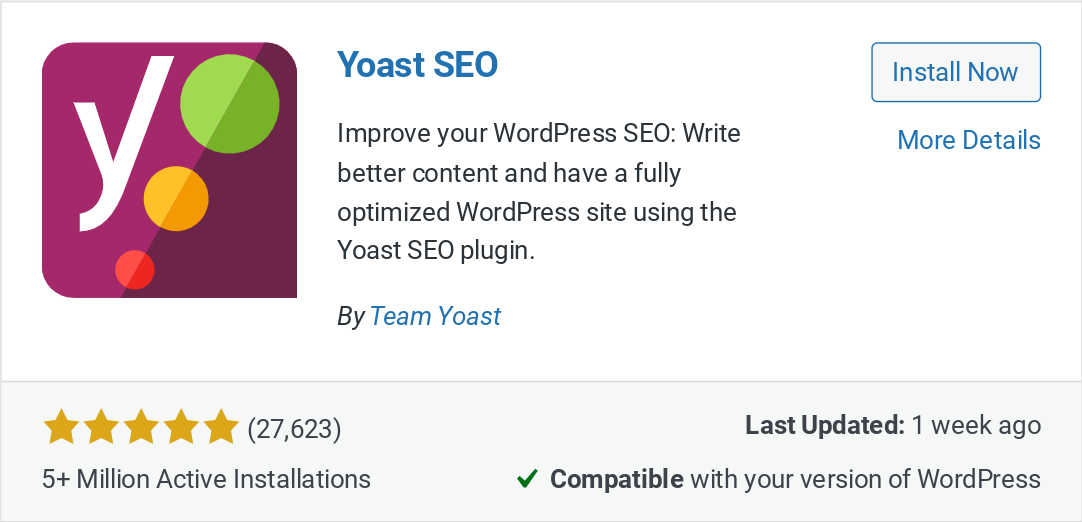
2. Activate Yoast
Activate the plugin. All functions will then be available to you.
3. Formulate meta description with Yoast SEO
To set the metadata for a subpage with Yoast SEO, go to the relevant page in the backend. You will find Yoast SEO at the bottom of the screen.
The metadata can be edited under “Search appearance“. If you have not yet entered a meta description for the page, Yoast will draw your attention to this in the preview. You can now enter your description directly in the relevant box. As soon as the coloured bar under the box turns green, you have reached the correct length.
The SEO title can also be customised. Otherwise, Yoast automatically generates it from the title of the website and the title of the subpage. In the preview, you can switch between the mobile view and the desktop version.
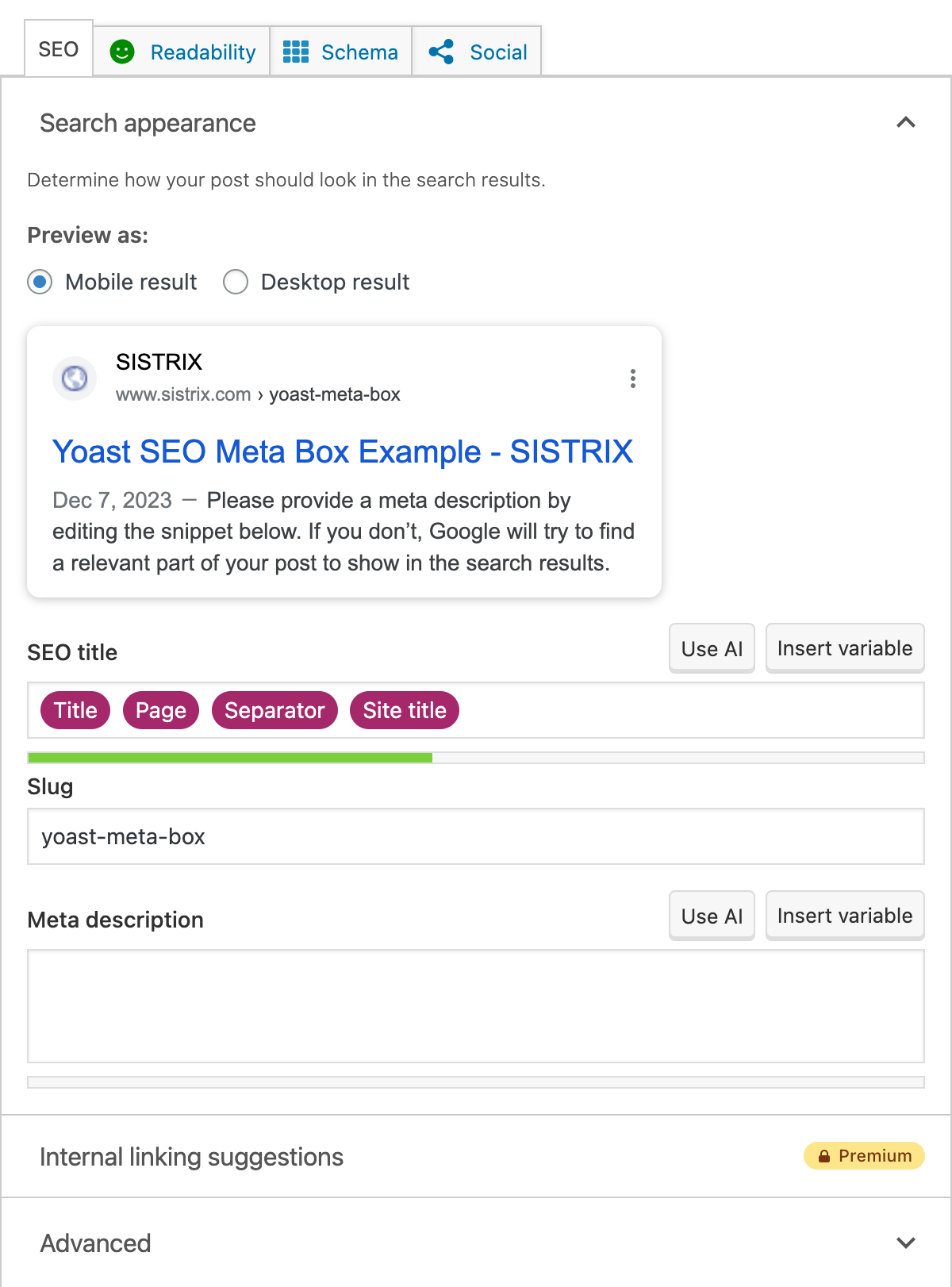
As an alternative to Yoast SEO, there is a whole range of other plugins for setting a meta description in WordPress. Well-known solutions include wpSEO, All in One SEO or The SEO Framework.
Set meta description in WordPress without a plugin
It is also possible to forgo a plugin and set descriptions via the page code. However, this method is complicated and only recommended for users who are familiar with coding. In addition, setting a meta description without a plugin has no real advantages over using a plugin. This is why even professionals usually decide in favour of a plugin.
Tips for writing good meta descriptions
The same tips apply for meta descriptions in WordPress as for good meta descriptions in general. If you follow them, you increase your chances of good click-through rates. The following measures also influence whether Google accepts your suggestions for metadata or formulates a description itself:
1. Pay attention to the right length
The perfect length of meta descriptions depends on the content. However, it should not exceed a certain limit. According to a recent study, the chance of your own meta description being displayed decreases if it exceeds 165 characters in the desktop version and 118 characters in the mobile version.
Rich snippet integrations also reduce the maximum number of recommended characters. However, your meta description should not be too short either. Single-line descriptions do not look good and convey little information.
2. Create content based on the AIDA model
Ensure that your meta description accurately reflects the content of the page in question, contains the central keyword for this page, and addresses the intent of the searcher. The AIDA model (Attention, Interest, Desire and Action) is a valuable aid when creating meta descriptions.
3. Avoid duplicate content
Meta descriptions are not a ranking factor. Therefore, Google does not penalise duplicate content here. However, if several subpages of a website have the same meta description, this confuses searchers and negatively affects click rates. Therefore, create a separate meta description for each subpage.
4. Don’t forget the call to action
The final call to action is a small but important part of meta descriptions. Phrases such as “Order now” or “See more” motivate users to click.
Conclusion
If you create a WordPress page, you should set a separate meta description for each subpage. The easiest way to do this is with a plugin such as Yoast SEO. To ensure that the meta description is accepted by Google and motivates as many searchers as possible to click, it is important to follow a few tips: from the correct length to the final call to action. This way, the result can make a significant contribution to more traffic.